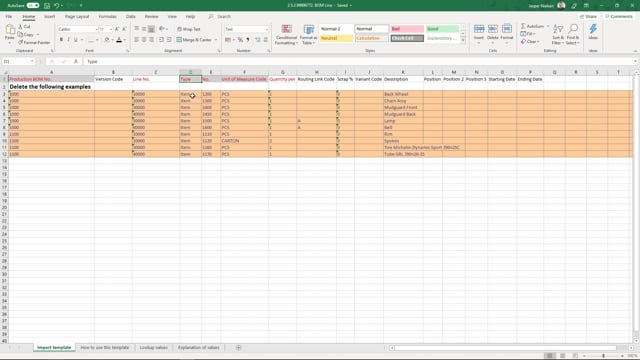
Playlists Manage
Log in to create a playlist or see your existing playlists.
Log inHow to import BOM lines with the Excel import worksheet?
In this video, I will go through the Excel import template for the BOM lines and you can see the fields.
This is what happens in the video
If they are marked with a red, it means they are mandatory or at least a minimum that we require you to enter and if it has a grey background, it means it looks into an underlying table where data should be stored.
So on the top row, we can see what fields we have to fill out.
First, production BOM number looks into underlying table, which is the production BOM header.
So this means that this has to be imported first.
Version code if you use a version of your BOM and we have line number.
Line number is not a number you can see normally on your BOM, but it is how Business Central get a hold of where the different items on the BOM should be.
Normally, it’s used by well, 10,000 20,000 30,000.
So use that numbers and you can see item number 60,000 that is on one production BOM header and we have from 10,000 again on the next.
So this is mandatory.
The type we put on the line and we can see the underlying table and if we’re not sure what we can choose between, we can look into the lookup values and we can see, we can choose between item and production BOM.
In this case, when it’s item, the next number is referring to the item number so that item has to be in the system as well.
Unit of measure code, and quantity per which means how many of the different items do we need on this production BOM? Routing link code is a code that connects your route and your production BOM.
Here we have two items marked with an A.
And once we import the routing, we’ll also have a routing where it says a routing code A.
This means actually that we can wait to pick the items from our inventory until they should be used.
Otherwise, the production BOM when you start to start the production, the production will take it from the start.
Scrap if you have any waste on your items on this BOM, variant code should be the variant of the item that you use.
Description.
Normally taken from the item when you put it on the bottom line, but when we import it, you need to enter the description here to sit on the BOM.
Position 1 2 & 3.
Those positions if you have, for example, a print card, some sort of board where you have to put your items on in the production, that could be the positions.
And finally, starting date and ending date if you have a period within this BOM, it should work.

