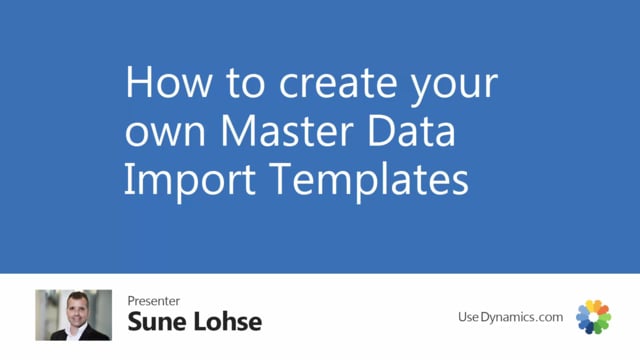
Playlists Manage
Log in to create a playlist or see your existing playlists.
Log inHow to create import templates with the master data import worksheet?
With the Master Data Import Worksheet, you can create as many templates that you would like.
Transcription of video
So for instance, if you would like to have several templates for items from different vendors, you can just create your own and you can define them just as you like.
So, from my list I will go in here and create a new template. I could create a template that I would call Item from a vendor called Tires & CO for instance.
And this template should be of the type item because I want to import items into my worksheet for this one. I could have done all the other templates as well of course.
After creating the template, I will go into my template card and here I can define the column setup for that template here.
The first fields are greyed because the first fields needs to be the item and then I can define for column two, first four fields here, which it’s should be.
If for instance, I select customer, I’ll have an error because, of course, I cannot apply data into the customer table from an item template, so I need to select either item or one of the Master Data Information Values.
So, if I select item, I could either look up on the fields selecting for instance description, that should be my second column, or I could’ve selected item as the third column and then enter vendor item number and it will find the first field with that name, so that’s easy to enter.
And maybe my fourth column should be the wheel diameter for tires or whatever and I could select Value and selecting value, I need to say which Master Data Information it applies to, I could say that it should apply to the information code inch if it’s a value.
This way I could setup all the different columns for this vendor.
In a total it’s possible to setup 30 columns and if I do have more than 30 columns, I will just select or create more than one template and then have an import one from Tires & CO and then import 2 and then I can first import one of the columns and then the second one afterwards.
In this way, I can define as many templates as I want on all the different types.

