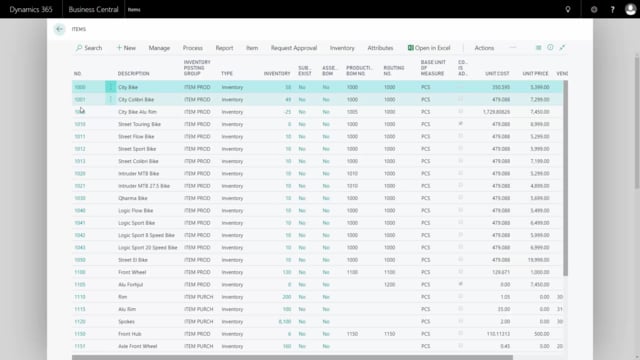
Playlists Manage
Log in to create a playlist or see your existing playlists.
Log inWith the Master Data Import Worksheet, it is possible to import items, customer, vendors, et cetera –into Business Central and it’s even possible to import field that are Master Data fields and not in the normal tables.
Transcription of video
In this example, I would like to import items and I’ve made two new items, 1002, 1003 with some information on it.
And some of the fields that I’ve made grey here doesn’t relate to the normal fields in Business Central, this means I’ve added the fields in my database as Master Data Information but I’d like to import the lines like this and to create a template to import the lines like this.
Therefore, in my Business Central client, I can see I don’t have the two items, 1002, 1003 and I will enter my Master Data Import Worksheet.
In other videos you will see how this template is setup, in this case I have already made the template, so therefore I will just import data in my worksheet, selecting the template I have made for Bike Items and I will select my Excel file that I called Bike Item, the one you just saw, and which worksheets to import from.
And this will import the information in my worksheet that I can see it here and the Action Message is create items and there is a checkmark default in all lines except the first one.
So, some of the lines here relates to Master Data Information and some of the fields relates to the item table directly.
I’ll just try to carry out and see how it goes.
So, I’ll carry out actions like this and I’ll update if data already exist.
And as I can see here, one of the lines was a success, the other one has an error but all the fields are emptied and I can see where the error is by looking at the fields.
And here I can see my Gear didn’t come right in on one of the items, maybe it’s because the text gear is here.
So, if I even can drill down to see my possible values, there is a drill down functionality, I can select the one that it should’ve been and then try to carry out again like this and hopefully, it will disappear meaning that the import was a success and if I go back to my item list now, I can find the item here on my list and if I check one of the items here, all the fields should be imported correctly, and if I go into my Master Data Information on this specific item, it also import all the information from my columns.
This applies to items, customers, vendors, et cetera and it’s very flexible to import data with this tool.

