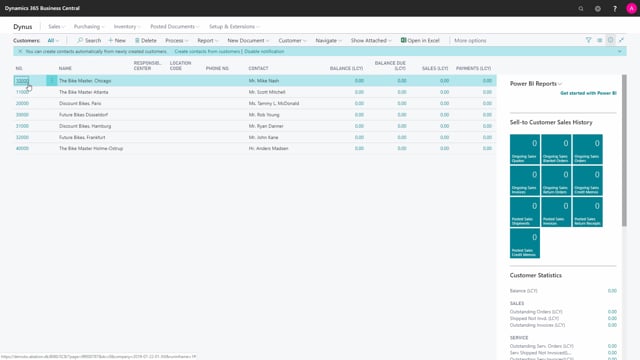
Playlists Manage
Log in to create a playlist or see your existing playlists.
Log inHow to import ship-to addresses in the master data import worksheet?
In this video, I’ll go through how to import the ship-to address, the additional address on the customers.
This is what happens in the video
So I am in the master data import worksheet and I will go to new, import data.
I will select the ship-to address and I have to find the Excel sheet.
And I’ll find the ship to address Excel sheet.
And I choose the import template where the data is stored, and press OK.
I can see the template is ship-to address, action message is create and I have a checkmark with accept action messages and I will handle all the lines with the checkmark in it.
Go to new, say carry out actions, and let’s say– and I have import error on 3 lines and import success on to which means that two of them are just working fine and three of them have some issues.
So let’s see what the issues is.
Country/region code that would be US and US and that Germany that’s wrong.
That should be DE unless you have any other problems, no.
And I just carry out once again.
And make sure I have the checkmark in update existing master data.
So it will update whatever I have out there.
And now I have import success all over.
So now we go to the customer here and let’s have a look.
Look on navigate, customer, ship-to addresses and there should be some addresses for this customer.

