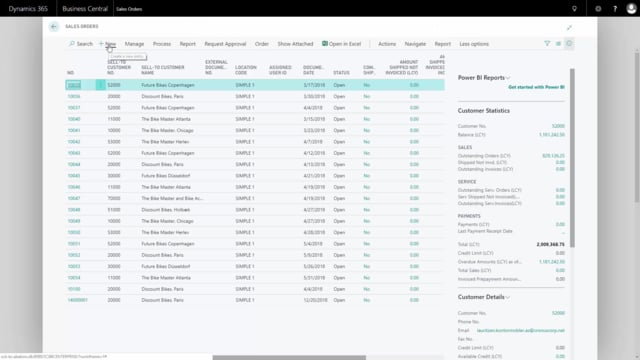
Playlists Manage
Log in to create a playlist or see your existing playlists.
Log inHow to handle languages for master data information on documents?
With language handling in Master Data Information, it’s possible to transfer language specific information from customers and items to sales orders, or from vendors to purchase orders.
Transcription of video
Let me show you an example here. So, I’ve made all my data correctly and set up everything that I prefer. So, I can create a new sales order and first I’ll make a sales order for a normal customer with an English language code and I add my customer name and after adding my customer name and the headers inserted. I can navigate into my dynamic reports menu and in here I have my Master Data Information, and that’s my information that is setup in the document header.
So already now, it has setup information coming from the customer and I have defined in some setup that you setup some of it from the header and some of it from the line, and it’s all written in English here.
There’s other video explaining how this works in detail. The point is that this is now English depending on the customer and language code.
Likewise, if I enter an item number on the line like this, it would have inserted on the line some Master Data Information and also make that information for all my lines and it’s also language specific.
So, this is now built to be able to print on the documents to ship to the customer or to take up information about the order from the customer.
Let’s make a new sales order here for another customer but the same example and the same data set. So, I’ll just add a customer here which I believe have a language code of Danish and again if I go to navigate, Dynamic Reports, Master Data Information.
In here, I can see that all the same text coming from the same information is now setup with Danish language code on the header.
Likewise, if I enter an item number on the line here like this, I can go into my master data information on the line and this will be again Danish, the few things that are written here in Danish for instance the Herre, and the Daektype, et cetera.
All depending on my setup.

