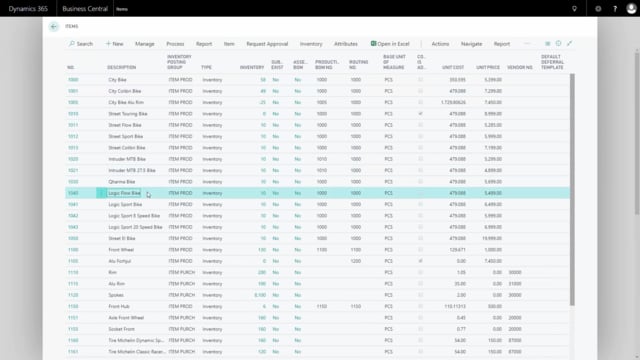
Playlists Manage
Log in to create a playlist or see your existing playlists.
Log inHow to set up master data information with multiple values to basic records?
It is possible to setup Master Data Information with multiple value to a basic record. For instance, an item. And it’s also possible to work with that in the Information Matrix.
Transcription of video
Let me show you how this work.
If I enter my Information Matrix, I can see my selected items in here and in one of the columns I can see my Wheel Diameter being 29.
It just says 29. But actually, if I go to the specifications, I can see on my city bike. If I go into my specifications here, that it’s 29 in the value field and the information value is inch.
On the other hand, if I look at another item here, and I go into my specifications, I can see several information values. So, here I have both for inch and mm, two different values on the same item.
So, how can I work with that in the Information Matrix?
Well, if I enter my Information Matrix again, and I have cheated a little here. So, you see the Wheel Diameter here if I scroll right, I have setup before this example on the right-hand side here. Wheel Diameter in two different columns and it says here inch and mm.
So, it’s a setup in the template that I can define. So, here for instance on my item 1000. If I add here a wheel diameter of 75 just for the fun of it on that item, it would actually have added an information value for that specific value.
And I can see it in the attribute matrix card which is explained in another video. But shortly just to show you here, it’s setup as a selected filter on the information value. I can drill down on the information value here and select a filter when the type is value.
So, what I just did now is actually entering a new information value on my item number 1000. So, if I go back on this one, and look on the specifications, I’ve added 75 mm here.
This can also be used with files and text that I want to add if I want to work with multiple values on that, on both customers, vendors, et cetera.

