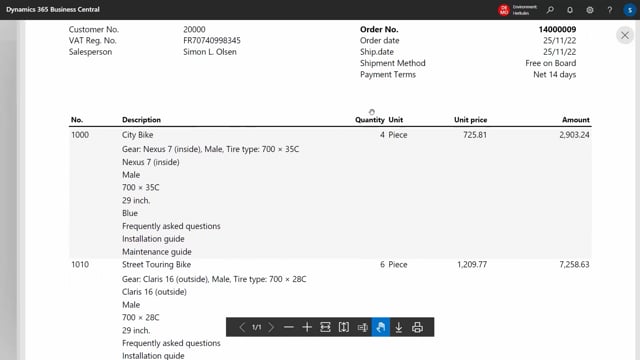
Playlists Manage
Log in to create a playlist or see your existing playlists.
Log inWe will see how master data on items, customers and vendors can automatically be included in outgoing documents, such as order confirmations, packing slips, invoices etc.
Let’s begin with a simple example. We create a new sales order for a customer. And we create two lines with items. We choose 4 of one and 6 of the other.
Already now we have master data pulled from the items and from the customer – onto this sales order – and if we print an order confirmation, we can see that the order has inherited a lot of master data for this document.
In the items there is information about the individual product. And in the footer, a text about contact information has been inserted.
The point is that this data is automatically inserted into the document – inherited from the customer and the items that we selected on the sales order.
INHERITED MASTER DATA
Data is inherited from the items and the customer, but we can of course change the master data on the specific sales order that we are creating. We can edit the data, or we can, for example, create one more line in the footer.
And when we print the order confirmation again, the new text is included in the printed document. This was an example of a change on a specific sales order, and this way we can customize the header, item lines and the footer.
Notice that inside the Master Data overview there are also two lines on the header of this sales order. Why don’t they appear on the order confirmation?
This is due to the configuration of the master data. We have chosen that these lines should not be printed on open documents. We have an action here that controls what should happen with master data when posting, like shipments or credit memos. And we would like to have this line, which is about claims, on the invoice, but not on the order confirmation. This works automatically, and it is simply controlled by this configuration.
We can also add completely new lines for this sales order. Let’s add a quick example in the header.
ITEM LINES
On the item lines, we also have master data, which is inherited from the items. It works automatically in exactly the same way.
Here on item number 1000 we have, for example, some user manual documents attached, and they are configured so that they are not to be printed on the documents. They must be attached when we send it as an e-mail to the customer.
In the same way as we saw before, we can edit the data here on the specific sales order. For example, we can specify that the color is Light Blue. And we can add or delete master data. We can also write custom information about the sales order, for example if a unique name is to be printed on the item for the customer.
When we print the order confirmation again, we can first see the line of text in the header that we just added. And we can see that it says Light Blue because we changed the master data for the item on this sales order.
LANGUAGE
All master data can be automatically managed in multiple languages – and it will follow the language code selected on the customer or supplier.
Because this is an English-speaking customer, all master data on this sales order is in English.
But if we create a new sales order and we choose a customer in Denmark, then the master data on the sales order will be in Danish. Already when we have the header on the sales order, we can open the master data and see that all data is now in Danish.
EMAILS
We do not need to print all documents. We can send them as e-mails, and if we choose to send a confirmation, an e-mail will be prepared for us in Business Central.
We are asked if we want to attach files for the header, which is the order confirmation, and if we want to attach files for the lines because there are files for the items that are on the sales order.
Then we get an email template in the right language for the customer, and we can edit the text in the email and see who receives it.
At the bottom we can see the attached files, which are both the order confirmation and the user manuals that belong to the items.
CUSTOMIZATION
We can control in great detail how master data flows around Business Central.
Let’s take an example with the same sales order. If we edit the master data here on the sales order, we can choose that this master data should flow to the purchase order or production order that is created for the item afterwards.
It could be that we would like to notify the production about a special color coating, or about a specific name to be printed on the item. This means that the customer’s demands for customizations can be registered in the master data of the sales order and automatically flow to the purchase order or production order.
CUSTOMERS AND ITEMS
The master data that we have seen so far – has been configured on the customer and on the items.
Let’s continue by seeing how master data is configured on items. Here on item number 1000, we have a number of specifications and texts. It’s all master data, and some of it is language-versioned and has extended texts, and much more.
In the same way, we also have a number of files on the item. It is both images, icons, manuals and it can be all types of files.
Notice that there is a lot more data and files here on the item than we saw on the sales order a little while ago, and that’s because the configuration controls what data is relevant to inherit on the sales order.
Now, let’s take a customer. We can see that master data is configured on the customer in exactly the same way. There are specifications, texts and files.
If we look at texts, there is, for example, information about who is the contact person for this customer. We can select it from a list of contacts, and if we dive into the details about Susan, we can see the texts that Business Central has pulled onto the sales order and the order confirmation.
We can also dive into the language management. We have Chinese and Danish configured here. And here we can see which texts are automatically included in the documents if the customer has a Danish language code.
We also have a master data record called Complaints, with no further details listed. When we look at Extended Texts on this master data code, we can see the text that was written on our document.
And in the same way as before, we can see which language codes are configured and we can see the texts in the other languages. And it is the language code on the customer that determines which language variant is included on the sales order and the documents.
CONFIGURATION
All details about how master data is managed in Business Central are configured in this section called Master Data on Documents. Now we go back stage and take a closer look at the configuration.
Here we can manage the setup for different types of documents and we can create templates. For this sales order there is a template for the header, for the lines and for the footer. Now we open the template for the item lines on the sales order.
Here we can, for example, choose whether it should add a long product description.
And we can also choose which fields to include in the list. It can all be configured here so that it runs completely automatically in daily work.
Everything we have seen with master data on customers, sales orders and sales documents – it works in exactly the same way on vendors, purchase orders and purchase documents.
We have now seen how we manage Master Data in Business Central and include them in outgoing documents. And we did this with these 3 apps, which you can find on Microsoft AppSource, and you can install them in your Business Central cloud edition and test them in your sandbox.
Let us know if you need a little help or some advice. Thank you for watching.
