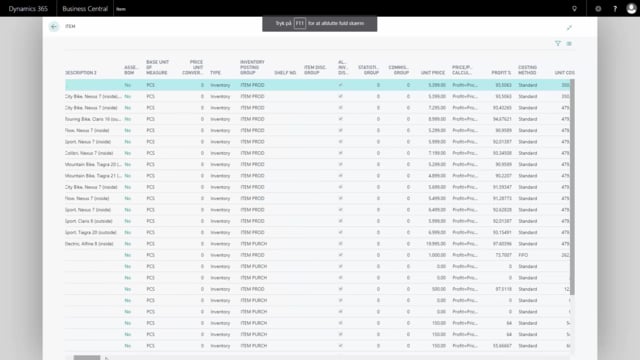
How to assign Files and Pictures in Business Central?
With master data information, it’s possible to add files to items, customers, vendors, et cetera. So if I go into this street touring bike, I have my master data information menu, and from there I have a file that I can enter.
This is what happens in the video
I have a list of files attached to this item, this could be pictures like this of my bike, or it could be icons, small drawings, that I’d like to add to my bike on the web shop.
It could be PDF files, word documents, et cetera. I can use my logic from my master data hierarchy, with information code and information value.
This means I can add more than one product icon, if for instance I have three icons I’d like to use on my bib. It’s possible to add more than one. If I select from my information code list, the small check mark here, saying that I want to allow several config values on each item.
So I’ll just enter a URL, and if my computer understands the prefix on the URL, it’s possible to open the file in here, directly from my item card.

