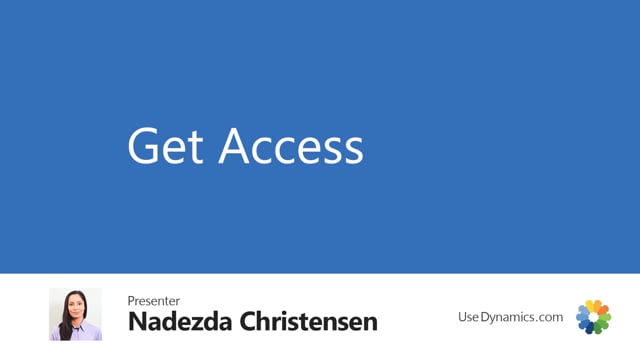
Credits and copyright
This is a guide for getting-started with Business Central. It is a generic version of the Abakion Go method, which is a commercial product. But this version of the guide does not require any subscription. It’s free to use, if you are an end user. All content is provided by and copyright of Abakion and may not be reproduced in any form.
Introduction
This guide will help you getting started with Microsoft Dynamics 365 Business Central. It’s do-it-yourself, and you may be able to manage everything by yourself, but that really depends on the amount of time you are willing to use.
You may also be able to manage with only the standard Business Central from Microsoft without purchasing additional apps, but that really depends on you willingness to compromise with your specific requirements.
But don’t worry, we will guide you through it all.
Subscribe to Business Central
First of all, you need a subscription to Business Central. You must decide if you require the Essentials version or the Premium version. Essentials actually covers quite a lot, and Production and Service Management are the only additional areas on functionality in the Premium version.
Microsoft sell subscriptions to Business Central only through partners. You can’t subscribe directly from Microsoft. It doesn’t really matter which partner you select, unless you are planning to use their consultancy services. There are no differences in the price of the subscription.
Before you rush out and sign up, we recommend you go through all steps of this guide. If at a later step you decide to use an app or get an external consultant to help you with some of the tasks – then it suddenly becomes very important to select the right supplier and maybe the best subscription bundle.
Typically, these are three steps, where companies choose to purchase external help or solve requirements by subscribing to additional apps:
- Step 3: Configuring the Business Central solution is a huge task if you do it from scratch. Some Microsoft-partners offer templates with best practice configurations, and your other option is to hire a consultant to do the work. Not many companies can manage to do it themselves.
- Step 5: Most companies need additional fields or a specific master data hierarchy. You can select to solve this by subscribing to an app or hiring a consultant.
- Step 6: Customizing the content and design of outbound documents is a requirement for most companies, and the options in Business Central are rarely sufficient. You can select to solve this by subscribing to an app or hiring a consultant.
Choose cloud
If you intend this to be a do-it-yourself project, you should select the cloud version of Business Central. Some suppliers are stuck in the past and will recommend and on-premise solution, which can make perfect sense on complex projects, but not on a do-it-yourself project. And we are not talking about privately hosted or Azure hosted versions. We mean the Saas Cloud-version of Business Central in Microsoft’s dedicated data center. If you are in doubt, ask your supplier: “will I be able to access Microsoft AppSource from my Business Central?” The answer to this question should be yes.
The Microsoft Cloud Agreement
To subscribe to a cloud solution from Microsoft, you must be familiar with their Cloud Agreement, which is the conditions for your use of their cloud solutions.
Open the Cloud Agreement document here.
You may also read about the agreement in other languages here.
Do you already use Office 365?
If you are already on Office 365, you supplier of Business Central must know this. They must add your Business Central to your existing account at Microsoft. This will provide you single sign-on with other Microsoft online services.
It is important to connect your Business Central to your Office 365 account. If you don’t, you will not be able to export data from ERP to Excel. Please note, this can ONLY be done when initially creating the Business Central subscription. It’s not possible to do it later.
Approve your supplier as a delegate administrator
If you already have a cloud-solution from Microsoft, like Office 365, you must grant your selected supplier of Business Central access to your Microsoft 365 account.
Your company’s Microsoft 365 has one or more global administrators. You must add your new supplier as an additional manager of your Microsoft 365 so they can add Dynamics 365 Business Central to your account. Please note, as a ‘delegated administrator’, they will have access to view all your services, subscriptions and data with Microsoft.
If you are a global administrator yourself, you can perform the this task yourself – and otherwise you will need to get your company’s global administrator to do it.
Check if you are a global administrator. Log on to Microsoft 365. Select the App launcher (the menu of all apps). If there is an ‘Admin’ button, then you are an administrator. So far so good, but you must be a global administrator to do this task. This video explains how to check if you are also a global administrator.
If you do not have global administrator rights, then you must find the right person in your company. You can read more about Microsoft 365 administrators here.
If you have verified that you are a global admin – or you have found the global admin in your company – this is what to do:
You must receive an “invitation link” from your partner. Then log in as an administrator. Click the invitation link, and it will take you to a page at Microsoft called ‘Accept Partner Invitation’. There you tick “Yes” and press “Authorize” and then the task is done.
Get access to Business Central
Now your supplier can add Business Central to your account. This should only take a moment, and you can log in with your usual email address and password (if you got it linked with your Office 365).
Do you have a question?

If you have a question about the content on this page, let me know. If I can clarify something or guide you in the right direction, I will be happy to help.
I can’t offer you free support on configuring your Business Central, so I may politely respond that your question is too complicated for a simple email-answer, but feel free to just try and send me your question, whatever is on your mind.

