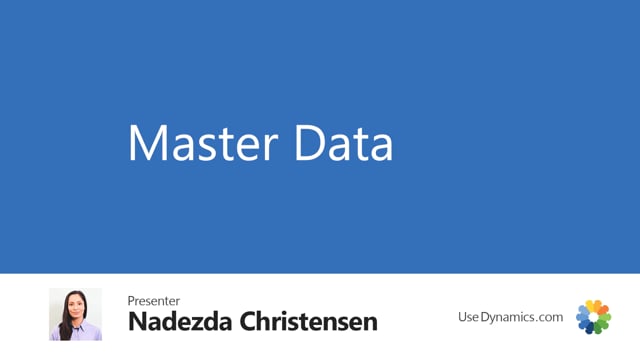
Credits and copyright
This is a guide for getting-started with Business Central. It is a generic version of the Abakion Go method, which is a commercial product. But this version of the guide does not require any subscription. It’s free to use, if you are an end user. All content is provided by and copyright of Abakion and may not be reproduced in any form.
Master data in Business Central
It is a good idea to master the structure of master data from the beginning, because it is difficult to change later. You have 2 tasks, before you start keying in items, customers and vendors:
- Check for data from your old system that doesn’t have an obvious location in your new Business Central.
- Decide how the master data should be structured in your new solution. This is especially important for Items, Customers and Vendors. What data goes in which field? The big question in this respect is, if you need additional fields – but we will come back to that.
First, we will show how you add items, customers and vendors manually, and then we will talk about templates and import tools.
Create Items
Create Customers
Learn more about customers here
Create Vendors
Adding fields
When you map your existing data set to the fields in Business Central, and you try to match your master data structure with Business Central, you may need to add some fields. Most companies do.
Adding fields is not possible in Business Central, unless you install and app for this purpose, or you hire a consultant to do some custom development.
There are several apps available on Microsoft AppSource, both simple apps just for adding a few fields – and advanced apps for managing a master data structure on many different entities. You can simply search for master data on Microsoft AppSource – but if you want to make a short-cut, you can read our review of apps for this purpose in this article:
 | Master Data Management – 10 apps for Business Central |
Transformation of data
You probably have a transformation task, no matter if your master data comes from and old ERP-system or from other sources. You can simply structure your data in Excel, map you data to the fields ind Business Central and transform your data according to the configurations you have just made in Business Central.
Most companies also have a bit of cleaning up to do.
If your data set is too complicated to handle in Excel, and the number of records are to big to key-in, we recommend you hire a Microsoft-supplier to do a proper data migration. The do-it-yourself option is only viable with small data set.
We have some Excel-templates, you are welcome to use to organize your data. You will of course have to customize the templates to your configurations, but you will find a lot of inspiration and predefined lookup-values.
How to enter master data
If you are not using any additional tools for migrating data, you will have to manually key-in data as just explained in the previous three videos.
Importing data is also a possibility, but it requires an additional app for Business Central.
The Excel-templates are actually produced for importing data into Business Central with one of the master data apps from the article we mentioned previously. You could choose to both build your master data structure and import data with this app – but if you don’t want to spend money on it, we have a little trick for you.
There is a 60-days trial period on the app, Master Data Information. If you can complete your data import within these 60 days, you don’t have to sign up for a subscription. No money spent. And the supplier of the app says that it is okay to utilize the trial period in this way. They just hope you will love the app and keep it.
If you want to take advantage of this, you can get the app on AppSource, and they have a collection of videos about the app here on Use Dynamics.
Do you have a question?

If you have a question about the content on this page, let me know. If I can clarify something or guide you in the right direction, I will be happy to help.
I can’t offer you free support on configuring your Business Central, so I may politely respond that your question is too complicated for a simple email-answer, but feel free to just try and send me your question, whatever is on your mind.

