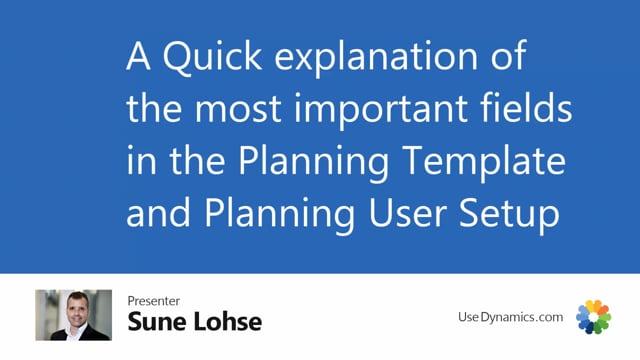
The planning templates and the planning user setup only has small differences.
Basically they look the same and it will automatically transfer fields from one to another when you run.
But I will just show you shortly the most important fields in the planning templates.
So for instance here, if I’m coming from the simple MRP using a template, find critical items, I make a look up here.
This is the list of planning templates with filter on planning features.
I could also just have opened the list from the menu here, the planning template list in here.
And now you can also see some templates for move demand dates, direct replenishment in here.
And if you have overstock items also, it could have been in here.
The sorting on the template is determined here on the sorting number.
Let us just look at some of the most important fields to begin with.
And we will take it from the simple MRP, looking at the template card.
There will be detailed videos explaining all the specific fields, so I’ll just explain the most important ones.
On the calculation interval, you will define the start date and the end date of the…
Here’s the start date and the end date that we are calculating between, and you have some ways to do that with formulas or calculation periods so it can be different per item.
Basically it’s defining the interval you’re running between from start to end.
The tab demands and supplies which will be shown in for most of the planning features will define what are we including when calculating this.
So it’s little like the graphical profile which supplies we will include in the buckets with the demands will be included in the bucket and then we mix them around and sort them in date order and figure out just like drawing the graphical profile and the most important is of course the sales order here probably the production component if you have you want production component from firm planned and released orders the transfer order supply in here and the assembly supply if you use that Assembly supply is here on both demand and supplies because you can split those apart as a supply and a demand.
On the supply side, you have equally purchase orders as one of the most important ones.
You have the production order, meaning the item we are producing and you have the inbound transfer supplies.
All the remaining fields, I think, and then of course you have the planning lines if you’re looking at what is in the planning journal already and you have the production forecast.
All the remaining fields will be explained in detailed videos where we run through this.
Now if the planning feature, no actually generally if we go down here in the end, you can display whether to include messages or not and you can select to plan from another company or another tenant.
So it’s also possible to run this if you’re looking at another company you want to plan it.
So you can be in a sales company looking at planning an inventory company or even in another tenant.
That’s also across the planning features.
If you’re looking at the simple MRP, you have a lot of features down here and the most important ones will be would you skip if it’s already planned, meaning if it’s already in the planning reverse planning worksheet, would you skip the specific line that it’s planning on.
So if you have many lines and you build up in the reverse planning worksheet, it will skip if you already did something to put it in there.
So for instance if you plan for the same purchaser or the same vendor, you can build up planning first from zero, then from safety stock, then from reorder point and add them to the reverse planning worksheet.
The trigger point that we do your trigger on zero, safety stock or reorder point, depending on how rigid it should find like critical items or safety stock items, what you want to trigger on.
The always trigger line insert is determined or is used, especially if you use the direct replenishment templates, because that means you will always insert line, even if it triggers on either of those points here.
Trigger on end inventory is very interesting, because trigger on end inventory, meaning even though it gets below safety stock or zero in the period, it’s only looking at the inventory of the end date of the period.
So if you’re above whatever you are measuring on here, it won’t show up, it won’t pop up in the journal.
Then you have the action trigger on actual demands order, which is a very nice feature.
It means that if you have demands for the item, it will come into the journal, but if you don’t have it, it won’t plan the item.
This makes it very much faster to plan, because items with no demands at all will not be planned.
So that’s a very nice shortcut.
The remaining ones will be explained in details in other videos.
The one for all low-level codes, next templates and the two other here will have a separate video, because they require some more explanation.
And likewise here on the right-hand side, I will only explain the suggest quantity template.
If you want to automatically suggest quantity to order, you can set up a template for that.
You have to set a template for that.
You can set a template, you can filter on item filters, so you can build an item filter in here.
So if I select one of the existing ones, like this one, you can see it has filter on the item table.
If you use a template like that, it will be transferred to the journal that you’re planning on, and you can also filter on stock keeping units and the reason we have that will be that some of the filtering can only be done on the stock keeping unit card for instance replenishment system transfer cannot be set on the item card because you cannot define that on an item card the last two thing if you check mark the user location has priority and item filter has priority it means even though you defined locations in here, or if you don’t define location in the filter templates, when you enter a location card in the report, it will remember that from your planning user setup and use that again and again.
So instead of changing the location from here, it will take from the planning user setup.
If you have one of the other templates, move demand dates, for instance, and you open that one, the most of it is the same.
The only thing that differs is you have on the move demand dates tab here, we have a shipment date buffer where you can specify whether to add some date flexibility.
It’s like a safety lead time thing, so when you push the demand orders forward, you can make a buffer here to make it possible to get some more air.
Otherwise, it’s more or less the same.
You have possible in here.
And if you have the direct replenishment, if you set that up in here, it looks very much like the simple MRP except we took away some of the fields to make it a little more simple.
But basically those are the most important fields on both the planning templates that you see here and likewise if you look into the planning user setup because it’s as I said more or less the same.
So it takes the template if you use a template and it transfers it to the planning user setup card when you run it.
So you can see when you scroll down here, the fields are the same.
We will have some specific videos explaining some of the fields, but those are the most important ones.

