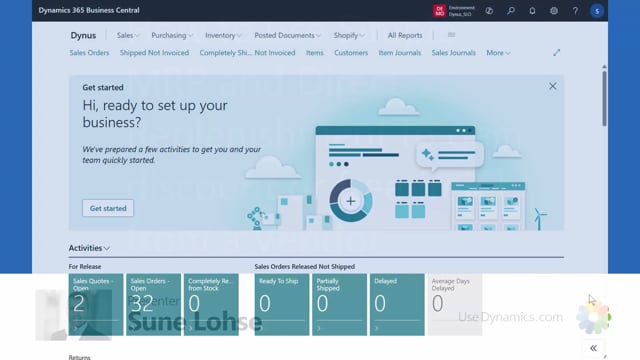
Let’s take a look at how you want to actually create purchase orders in SimpleMRP or the reverse planning to gain for instance free freight or discounts and stuff like that.
So let’s assume we’ve been in the SimpleMRP journal in here and I’ve already run the calculate SimpleMRP and I run it for critical items in all level meaning that has been breaking down on different location in all low levels entering it all into my reverse planning worksheet over here so right now in my reverse planning worksheet I have lots of lines action message new and they’re ready to be carried out and this is for many different location code and if you look at some of those we’re not normally just carrying out for all of those creating many different orders in real life we would look at those orders and maybe let’s look at vendor number 88,000 in here.
So if I’m filtering on this vendor, we have three items for this vendor and we can see the cost amount because I have shown that column which is standard and business central in the planning worksheet and requisition worksheet.
I’ve shown this column and the problem is now maybe I would like some more amount to get discounts.
So from in here I could just export this to Excel to see the total amount if it was many line or I could just overview it here to see this is not enough.
So I’d like to leave those line.
I’d like to plan more for this vendor even though nothing more is critical and I can use the direct replenishment.
First of all let me clear this filter and remove the action message check mark in here so I can select set action message, ignore action so I’m not creating any orders when carrying out right now.
Then I can enter my direct replenishment worksheet and in here I will calculate direct replenishment.
I will select a template with different interesting things on it.
First of all I’ve made one for purchase item up to reorder quantity in here and I made an item filter that helps me every time I run it by having a vendor number so I don’t have to find the vendor number, I can just change the number in here and it’s only supposed to be purchase items.
So thereby only give me purchase items suggest a vendor number with this one and I said calculate up till reorder point plus reorder quantity when I suggest quantity, auto suggest quantity because if it calculates to zero, it already did that in the first job.
Sorry, the second thing which is most important on this template in here is that I set a check mark in this field.
Very important.
The field that we called skip if already planned.
This means I already have some lines in my reverse planning worksheet and I don’t want those lines to be deleted, because maybe I already handled it, so I want to skip the planning of those three.
Let’s try to run it.
It has updated my setup.
I would like to run it on vendor number 88,000.
And this direct replenishment, the point of that will be that it always creates lines on all items for this vendor.
So all item number carrying this vendor number will be in here.
The quantity to order is suggested up to reorder quantity plus reorder point.
And I can just drill down here and see what else what I like to buy if I need to reach the discount level for this vendor and then I can start check marking it here and say let’s go with the some of the items here to see what we get out of it carry out actions moving those to the planning worksheet lines and like before in here I would like to find my vendor and filter on it or I could just add the filter manually of course in here so now I can see we have more lines in here some of them being planned already with the big batch job some of them being planned with manually for me because I’m just filling up when I’m buying from this vendor anyway and I could export this to Excel so in my Excel sheet I could now look at the total quantity that I’m ordering in here so from this sheet I can see both that I’m ordering a total of 888 down here.
I could scroll right and I can see the total amount of 27,000 in my local currency.
If I’ve added volume and weight to the items I could also see it here.
So this way I know if I put this away in one combined order this will be my amounts.
So let’s go back in Business Central if I think this is okay for me.
And I could use my filter in here if I have many lines, I could use my filter accepting action messages even though I have many other lines in here and again be aware that the other lines here has been deselected in the planning worksheet.
So now when I carry out action messages and make purchase order, it will make one purchase order for all those items here for that window.

