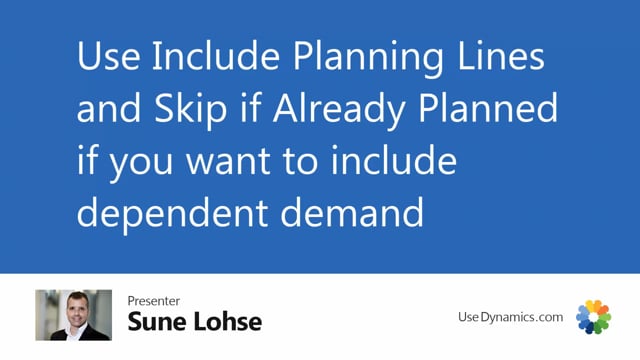
If you want to plan a true MRP breaking down the top-level suggestions down into further low-level codes, you can do that in reverse planning and still only create new orders.
You can do it in a full batch job, but often you would do it in one level at a time, meaning you could calculate simple MRP like this, finding only the critical items, meaning items that are critical right now and the idea of this template now is that I have selected in this template if I look at the template there’s two interesting fields here one of them being include planning lines and I would like to include all planning lines in here the other one being skip if already planned and the purpose of those two check marks will be first of all when I run it right now I don’t have any lines else for now in my reverse planning worksheet.
Let me just calculate this one.
If I just check in the reverse planning worksheet, I don’t have any lines in here, but now if I back in the simple MRP, I suggest quantity to order with whatever parameters.
I will set action messages for all of them here on the right hand side.
I just checkmarked all of those and I will carry out transferring those into the reverse planning worksheet.
Now those five lines are creating depending demands.
So those will create, if I click at the first one and I look at the components for this one, this will be standard business central planning components.
So they will be in the table we call planning component line, which is a standard table, and they will create depending demands.
But be aware now if I look at my sports bikes components, I also here have demands for lamps and brake and if I look in my journal here, I actually created planning lines for lamps already in here.
So when I plan the next level here, calculate simple MRP, I’m actually doing the same but now because I check mark include planning lines, it will include the depending demand and it will leave the items it already planned in the journal.
Therefore it doesn’t plan the lamp even though the quantity was increasing.
So now when I suggest quantities to order, I will have some new lines in here, I could set action message and I could carry out like this.
So this is a nice way of working in small iterations adding to the things in here, but the problem is now I didn’t change the quantity on the lamp, but still I’m working in small manual batches.
So if you want to do real MLP logically, you can do two things.
Either you calculate like I just did and you filter on low level code here every time you run it.
So you start by filtering on low level code zero when you run it, or you use a template in here where you check mark the in here run for all low level code that’s what exactly what it does it runs through all low level codes the problem with this one will be this is a nice template in here the issue here is just let’s take a look at this one if you check mark this one run for all low level code it will run through everything but you cannot modify the orders per low level.
So if you plan the first low level and you actually want to change the quantities, it’s too late because this will run through everything.
So with the include planning lines and skip lines have already planned technique and you filter on low level code, you can leave them in a planning worksheet and then calculate per low level code and then fill up the reverse planning worksheet as you go along.

