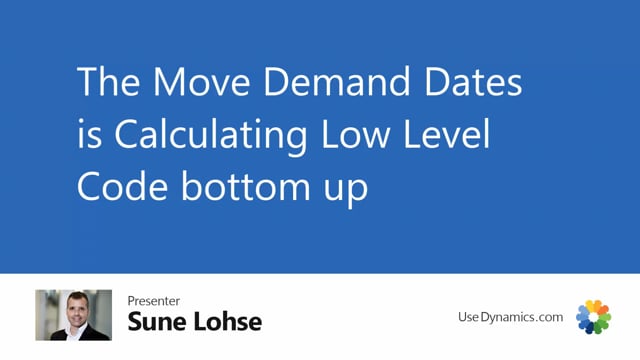
When you calculate for moving demand dates with the reverse planning, like the example here, I suggest to move demand dates on a specific location, it will calculate low-level code bottom-up.
So it has to start from the lowest item, the purchase item, then the next low-level code, and so on, ending up with low-level code zero, so it contains all the demands and all the supplies in the full hierarchy.
So it’s like a normal MRP except it’s opposite.
Therefore it also has some lines that you can see some lines that causes the movements.
So if I’m clicking on one line here on my city bike for instance and I view the supply changes here I can see that’s a front wheel that is causing it and I can see here it’s because we have sorry I need to scroll further right.
I can see here there’s a firm plan order that has a due date and a new due date so it’s suggested to be moved and as a consequence of that we need to move the order so it’s both underlying supplies and inventory you don’t have enough of.
The supply changes here can be seen per line so you have a filter on the line it’s actually the same line as the normal reverse planning line so you can see if you zoom in this line in here that it’s called the reverse planning and if you review the supply changes per line this one has replenished items so it doesn’t have any changes.
If you take the other one here, you can see the supply changes here.
And if we look at the filter in here and remove everything, we can see all the supply changes causing all of them.
And actually, it has a filter here on hide lines, meaning if you remove that field as well, we could also see the original line in the journal.
So this is actually all the lines, both the line that causes the movement and the resulting line in here.
If you want to see this journal with all of the lines, it’s also possible.
So if you only want to see the movement, but also the causes directly here, you can go into the reverse planning setup in here, and there’s a check mark that suggests to hide the supply lines.
If you deselect this one, next time you run it, you will actually see all of the line directly in the journal here.

