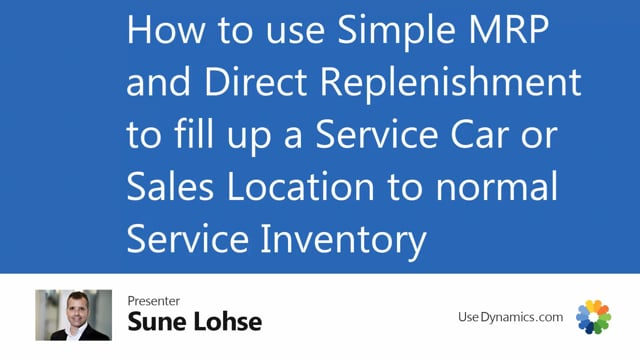
You can use the direct replenishment journal to fill up manually on items.
This means if you enter the direct replenishment, you can use a template where you set that you want items always to come in the journal, even though they are not critical or under zero or anything.
So if you select the template in the direct template in here, and I show the template card, and in this template, I have set the check mark always trigger line insert.
This means all the lines that are within the filter or the SKU filter template will be inserted in this journal.
So you can use this, for instance, if you’re planning for a shop, if you have a sales location that you want to fill up and you know that you’re going to ship some items out there and you want to look for other items to ship in the same load.
Or it may be if you have a service technician who is driving in his car and you set up on the stock keeping unit card on that location, if you create the car as a location, you could set up with maximum inventory what to fill in.
So when you run the standard simple MRP or classic MRP and you find out, oh, this car is running out of some of the components, so we’ll have to call back the car to fill it up.
We might just as well prepare other stuff to fill up to maximum inventory in this car.
So instead of the car coming back many times, we could just call it back a few times.
So I selected this template, direct replenishment, and I set up end inventory up to maximum inventory as a template, meaning if you look in the template in here, end inventory to maximum inventory, you can see here, I would like to calculate up to maximum inventory.
You can see here I would like to calculate up to maximum inventory.
So I could actually even though there’s many stock keeping units cards for a car or for sales location, I could use the maximum field to trigger this.
So if I calculate direct replenishment with this template and I select a location which is a shop, a car, a separate 3PL location or whatever I want to fill up when I calculate, my quantity to order is now empty except for the one where I have set up maximum inventory because I have used suggest quantity to order maximum.
I could just change it here and try something else, but if I’m filtering here on my quantity to order being more than zero, it will reflect all the items with maximum inventory and I suggested quantity to order from end inventory, so this means if he already had 10 in his car and the maximum inventory was 80, it will suggest 70 here.
This way it’s very easy for me to bundle item into the service car, to the shop or whatever to make combined transfer or combined pick for a specific location.
Of of course, after doing this, I need to set the action message here and to carry out to transfer it into the reverse planning worksheet and then from here to carry out actions if I want to make a transfer order.
So in the inventory they can prepare the pick for shipping it to this location or filling in the car when it comes back.

