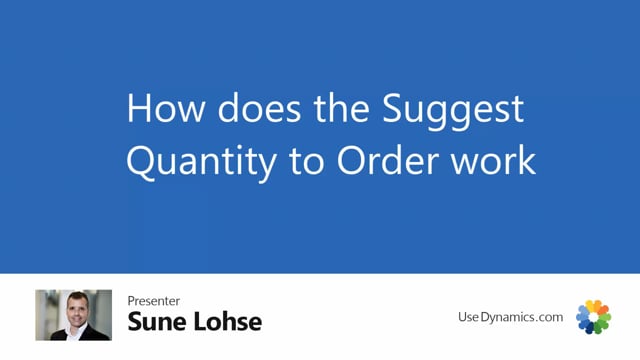
Let’s take a look at the functionality to suggest quantity to order.
If I’m in a simple MRP planning worksheet, I’m calculating simple MRP and I’m using the most simple template in here, and I’m not using the auto-run suggest quantity to order, so I just want to find the lines in here, and I don’t want to fill in anything for this example.
Now, my suggest quantity to order is not filled in as you can see and I would expect to be able to fill it in with my action here suggest quantity to order.
I could enter it just manually by entering the line already.
I could look up the lines.
Be aware if I look up my my lamp here it will look if there’s a stock keeping unit card which there wasn’t because I can see it’s coming from the type item.
The reordering quantity safety stock and all of this is coming from the item card.
I can actually edit it directly here and update the item card from this view.
If I’m looking into my frame in the end here, that’s the only one of those five items here that actually have a stock keeping unit card on O.
So the type is now stock keeping unit.
Again, I could edit it and I could change the quantities in here.
The order multiple for instance to be 10 instead of 5, it will update my stock keeping unit cards if I’m trying here to say let’s take 10 as an order multiple, it will ask me will you update your values and you can do that.
So as a planner it’s very easy to update it.
The idea is now you can calculate depending on your inventories here, so it figures out what is now on inventory right now, what is on your end inventory, what was your lowest inventory.
That was calculated when you ran the report.
Now when you suggest quantity to order, you can calculate from either zero, lowest inventory, end inventory or the lowest inventory according to forecast if you’re using that.
And you can calculate to one of those reordering point parameters, for example zero to end inventory.
So right now we say calculate from zero to end inventory meaning if you go to minus on the end date and the end inventory is sorry if you’re going to minus which is your end inventory and your zero point is of course zero you find the difference that will be the quantity.
So if we only do like this and we press ok the lines with the quantities 10, 18, 4, 29 and 14 will equal the end inventory you see out here.
So that’s what we need to fill up to zero.
We could also have said, suggest quantity to order, fill up till, instead of zero, fill up till reorder point.
If you have one of that, it will be some different lines in here.
So this way, it’s just a very simple way of saying how much would you like to order.
Next thing you can do in here is to, when you suggest quantity to order, you could use order modifiers meaning if you on the item card or the stock giving unit card it will always take the stock giving unit card if you have one and there’s order modifiers in there it will round up to that and you can define whether to round up and down if you have both order modifiers and there’s too many in here and you use for instance up to max So now you can see it’s a more nice figures in here 10, 10, 34, 34 because that’s the order multiple in here that’s our safety stock quantity.
The 26 is because our order multiple is 13 and of course the 20 here is from the frame where our order multiple on the stock keeping unit card was where we have it 10 which was the order multiple and we needed 14 and actually we needed at least 20 so it will always order at least 20, if we have order modifiers added in here.
So just quantity with order modifiers.
If we use only use SKU, it means only take those order modifiers parameters if it finds it on a SKU card, otherwise don’t.
So if we select only use SKU, run it again, you can see we’re now back to the 10, 18, 4 and 29 that we reckoned before, except for the last line, because there was a stock keeping unit card so took the 20 instead of the 14 out here.
So if you have information on the stock keeping unit card and it finds a stock keeping unit card that will be what it’s respecting.
In another video we can explain how to use the date template in here.
It’s determining the order date from and to date but basically if you don’t enter any order date or supply date when you carry out those lines.
It will just be carried out according to your safety stock bridge out here, first date below safety stock, and that will be your due date when you carry out to the reverse planning worksheet.

