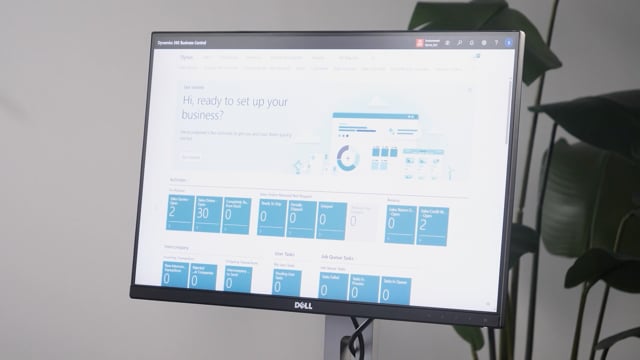
With reverse planning, you can break down a future sales forecast into purchase items, production items, transfer items, which means that if you know your sales forecast for next year, for instance, for bikes or whatever you’re selling, and you would like to tell your vendors that has a long lead time what you expect to sell next year, or you want to predict capacity demands for your machinery, you can use reverse planning to make a breakdown of that forecast.
And it works nicely with our flexible forecast apps that I have put on here as well.
But it also works without that app.
Before we start showing what is happening in reverse planning, I’ll just show you quickly the forecast in my data here to give an example of what we’re doing.
From my item list, I can go into the forecast per period, instance for item number 1000 and I can see here in my forecast per period all the month in the forecast I’ve made that we call next year so the forecast next year is my forecast that the sales people made for next year I also have a forecast that I call purchase that I’m going to put something into it’s now empty the last one and the top one is the one that we’re using now on the plan but next year I’ll predict in all the months for next year to sell what is in the forecast column or the quantitative column down here.
This is actually standard Business Central forecast entries we are looking at.
So if I drill down a forecast entry here, I can see the demand forecast entry from standard Business Central.
The flexible forecast is just a tool to make this look very nice.
So one item, many a month like this this or if i look at the what we call forecast in period for many items i could filter it’s basically the same i want to see but instead of many period for one item i would like to see only march next year in the forecast next year on my production and when i update this one i can see for the item that i have filled on in this case six lines of forecast quantity among those my forecast for item 1000 in March month, of course.
So I have forecast for all items next year on the top level, and I’d like to break that down.
This was another app just to show you.
Let’s go back to the reverse planning.
In my simple amount planning in here, we have some templates for forecasting.
Basically, you’re going to make your own template, so it’s just a matter on how we did all the check marks in here.
So there’s some template category you can use here that we use for forecast.
We have made them out of the box.
So if you look at your template category for forecast, you can see those templates here and they are set up so they will always look at next year, but you can change that formulas.
So if you try to run it for March, for instance, and we look at the two templates that has to do with March and now it gets a little complex, I will show you and then afterwards I will show you how it works.
So those two templates are quite complex.
I’ll just explain them so you can see what is happening and then I will show how it works.
If we look at the first one we are transferring lines from our forecast into the reverse planning the assembly MRP worksheet carrying it out putting it in the reverse planning worksheet and with the second one we will break down the full forecast into the full hierarchy, but down through the full hierarchy.
So if we look at the first one, the template, first of all, the dates has been set up with date formulas.
It will automatically be March next year.
Of course, you could change that and just enter the date manually if you want to.
We have deselected all supplies and demands.
So we don’t include any supplies, any demand at all.
And we have checkmark exclude inventory, meaning if we have something on inventory right now, so if we have 10 bikes on inventory now, that should, of course, not be included in our calculation for forecast next year.
So the only thing we take into account with this template is next year’s forecast, the quantity we just entered in the forecast.
We plan on zero and trigger on end inventory, so we get the exact amount,and we suggest quantity with a quantity template which is set up to the exact amount so if we have seven on forecast it will suggest seven then we suggest quantity to order automatically we also run the carry out actions so it suggests quantity to order on all lines and also run carry out meaning moving it to the reverse planning worksheet and then we also run the next template, which is the breakdown of forecast in March.
So after doing this, it will automatically create the next one.
And if we go back and look at the next one, that it will automatically run.
And here we have a date formula, which is now the same end date, meaning the end of March.
But the starting date will be not the beginning of March, because if the purchase items, when we break down, have a long lead time, you need to figure out how is your longest lead time.
Because if you are one year maybe to supply, if you have a hierarchy of 12 levels and all the small components in the bottom of the layer actually have a rolled up lead time of 12 months, then you have to start 12 months before to actually make forecasts or supplies for that item.
So therefore, you have to figure out how to set this one.
In our example, we set it in the beginning of the year before.
Again, we deselected everything, also the inventory, because if this is on inventory now, again, shouldn’t include it.
And we set include planning lines, meaning include the lines that is already in the planning worksheet that came from the forecast just before.
Then we checkmark roll down for all low-level code with the exact amount, meaning it will start on level zero looking at all items except because it skips if you’re already planning except the item we already did calculating low level zero then they will want then level two always suggesting quantity to order and carrying out automatically so it breaks down the full hierarchy all the way through your hierarchy this means if we run with the first template here and I just try this one on my production location.
It builds down the forecast first of all, carrying out all the lines into the reverse planning worksheet.
Then it calculates level zero based on those lines, putting your new lines into reverse planning worksheet, calculating level one, level two, and so on.
After all, when we’re done, and we look in the reverse planning worksheet, we have all the items in low-level code coming from our forecast in the beginning this is our forecast items in march and then this is all the breakdown based on march uh forecast as you can see here so if i have the flexible forecast app that you saw in the beginning we have an action here called convert to forecast but basically you could take this and export this into an excel sheet and you’re done you can send this to your vendor if you have the flexible, you could for instance filter on purchase items like this.
You can take all the lines on your purchase items, convert to forecast, which is of course the standard Business Central forecast per month.
You can select which new forecast would you like to put those into as a sales forecast or a company forecast, carry out, yes please.
And now after doing that, I still have my of course the remaining lines, lines transfer lines let me just leave those like this so now i’ve actually taken the breakdown of march forecast into my purchase forecast meaning if i look at my items and i find one of my purchase items that i will expect as part of this my ring for instance or my tube or anything here and i look at the forecast for my rim with the flexible forecasting tool now i’m last time I was here, I looked at the next year forecast.
I have to switch for my purchase forecast.
I would expect here my forecast quantity of 760 coming from the breakdown widget just before.
So with this functionality, I need to run this a month, 12 times like you just see here.
Then I’ve broken down a full forecast next year and I can tell my vendors, this is what we are expecting to buy for next year.
So that’s a powerful tool if you use long term forecast and you want to break it down.
Go ahead.
Call us if it’s too complicated.

