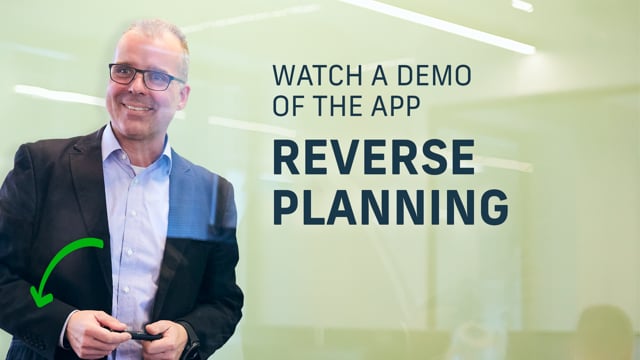
Welcome to the Reverse Planning app, the Reverse Planning universe that contains four different functionalities…
Four different major functionalities.
Once you have downloaded the Reverse Planning app from App Source and you have activated the app in the notification ribbon or the assisted setup, you can first of all, when you enter it, you see this picture.
That’s the video you are actually watching now.
You could see this on Use Dynamics or in here embedded in Business Central.
And when you click don’t show, again, it won’t pop up again.
Otherwise you can postpone it.
If you’re not finishing the video right now.
Then you can enter this cockpit in here with the four major functionalities that we have.
The Simple MRP Planning, Move Demand Dates, Identify Overstock Items, and Direct Replenishment.
And I’ll just run through those four different functionalities in an overall perspective.
And then you can see in many different videos both the user stories, what they’re meant for and also the technicality, how do you go into Business Central in the Reverse Planning in the different four areas and actually do this stuff?
So this is just an overall introduction.
Generally, the Simple MRP Planning is about doing MRP planning.
It’s about calculating which items to supply, and one of the major differences between the Planning Worksheet and the standard Planning Worksheet and MRP Planning here, The Simple MRP, is the fact that we only create new supplies.
So we don’t change quantities, we don’t reschedule, we don’t cancel existing supplies.
So we only create lines that are new.
What to supply, I’ll get back into that later on.
The Move Demand Dates functionality is about moving supplies when it doesn’t get better.
So, with the standard planning, the standard MRP engine, it’ll calculate backwards saying, this is all our supplies, and then it’ll create demands and we will contact vendors or our production to get those supplies in the books.
And then when it doesn’t get better, when the purchasers say “we have talked to the vendors and it doesn’t get better”, the standard MRP planning will just suggest to move the supply backward in time.
But in real life, we need to calculate the other way around.
So we need to create lines of moving demands.
So with this functionality, we actually move demand dates, moving sales orders, production orders in time, so it is aligned with the supplies we have.
Identifying Overstock Inventory is about finding inventory that is potentially too high right now or is going to be too high when supplies coming in.
Because when we have the first two, the Simple MRP that only creates new orders, the Move Demand Dates that only reschedule orders, we need to have a tool to find orders that should be canceled or inventory that is too high.
So, when we don’t have a standard canceling functionality, maybe we have a sales order, we create a purchase order one-to-one, and the sales supply is being deleted for some reason.
We need to find the purchase supply and find out, here’s an issue on that one.
But you can also find high inventory values too much on inventory.
You can find items that expire from an expiration date or within a remaining lifecycle functionality.
And the last one, the Direct Replenishment is about doing orders directly, manually.
So, you can take and create for a vendor.
You can say, give me all the items for that vendor, and you can create items manually in here.
You can also change a replenishment system, which is, if it’s normally a production item, you can buy it instead or you can transfer it between location that you cannot do with the standard MRP.
Let’s go take a look at some of this.
And the most advanced one is the Simple MRP.
That’s the most functionality and what most of our users require.
And here we can calculate Simple MRP.
And one of the very strong functionalities in here is the ability to work with templates.
So, we defined a lot of out-of-the-box template.
This is like running a Planning Worksheet with different setup for each of them.
So, we can actually run with many different setups.
For instance, on the first one, we would find only critical items that goes below zero on end inventory.
That’s a very strong setup in here because in opposite to the normal MRP planning where you can only find item which is actually below safety stock within the period.
And this one, if you look at the template card in here that we created as a default, we would say in here, a trigger on zero.
And we will say, trigger on end inventory.
This means we don’t care if it goes below zero in the period, let’s only look in the end of the period we are planning.
If it’s below zero, then it’s interesting.
So that’s, is looking at this one is looking for the most critical critical items.
But as you can see in here, there’s quite a lot of setup you can define for each of those templates.
So they are very advanced, the templates.
Behind the scenes, we have made a lot of setup.
By default you’ll get them automatically and the description should say what they’re doing.
So let’s try to run this one.
And I’m using my standard location that I’m planning on here.
So I would expect… and this is actually running 20 times faster than the normal MRP.
So, if I ran the normal MRP compared to this one, I will get a lot of lines in here.
We could just try that while I’ll speak about this.
So three items here.
My chain assembly, my mudguard front and mudguard back.
So, actually here, this one, if I look at that one, my item number 1400.
If I scroll right, will actually have a negative end inventory.
I have 50 on inventory right now.
I have a negative end inventory.
And if I’m looking at the graphical profile for this line in the middle here like this, I can see that I have some negative and positive stuff in here, but I’m ending up with a negative inventory of minus 10.
So of course this is an important issue.
My overall net supply is less than what I need to have.
So therefore we need to handle this one.
So this is actually some of my true critical items.
I also have my chain of assembly in here, that is critical.
So I need to fix those one on inventory before I do something else.
I can suggest quantity to order in here with a different algorithm in here and carry out actions.
Set quantity to accept quantity here and carry out action.
And it is moved into a Reverse Planning worksheet awaiting for me to carry out in here, which is like the normal planning worksheet carry out.
So this one will actually create orders.
Before doing this I could leave those three lines in here and I could continue calculating.
Let’s say I would also like to find items below safety stock may be triggered on end inventory.
So now I’m taking into account all items where there’s a safety stock breach on end inventory, and we have much more items in here.
I could suggest quantity to order in here with different templates.
Yes, please and carry out.
So this will fill up in my journal.
And as you can see in my Reverse Planning worksheet journal in here.
This is like my planning worksheet, except all the lines are new, only one line per item and it’s easier for me to overview what to do and I could have changed the replenishment system manually and the quantity manually.
And from here I can carry out those lines.
Let’s take a look at some of the more advanced templates in here, just to show you the difference.
Now we’ll look the two very simple templates.
If we take a template and actually the templates in here, we just build those templates, you can build your own templates.
So all the check marks in here, you can do stuff in here.
You can transfer orders into your main location.
So I set up this one to transfer or to calculate on all other other locations than my main location to do transfer orders into my main location.
And then I want to do production orders on level zero, on level one and level two, and I can calculate this step by step or I could calculate it all in one go.
If I show my additional templates, I have it all here automatically.
So all those 10 templates in here is actually calculating from transfer orders first, then production orders on different levels and then purchase orders in the end.
If I’m taking this one, let me just take it in here.
My additional template, the full transfer order thing.
Planning on this one.
So it’ll plan first all my external locations, only transfer orders.
Then on my production location only production orders.
Then on my production location only purchase orders.
And for each of them it will suggest quantity to order, put it in the reverse planning worksheet, and thereby having the depending demand taking into account.
So when I plan on my bike first on the top level and it figures out you need to transfer so many bikes from production out here to one of my locations over here, it takes into account all the depending demand on the lower level and it’s all moving in.
Moved into my Reverse Planning worksheet.
So you can see here first all my transfer orders in here.
Transfer orders are of course only a full bike, so there’s no component line on a transfer order.
But then to do that, I need to on my production location here to do all those production orders.
And if I look at the top level on my item 1000, this one, create 160 pieces to fill in all the transfer orders above.
And if I look at my components here, I can see all the different parts on the top level that I need to produce to make this possible.
And all those 160 pieces here per item goes into the lower level when I calculated that, and so on.
So this is like an iteration that I could calculate per iteration manually or all in one go.
I could also just have set up to calculate all low level codes in one full go.
I think the last template I would like to show you, is also additional templates.
We just hide them to get a little more overview down here.
You can create forecasts, demand forecast or sales forecast for production items or purchase items, put it in an Excel sheet, import it directly into Business Central.
If you have the Flexible Forecast app or other way to put it in, then you can use Reverse Planning to break it all down from your Excel sheet.
And then to break it down to purchase orders or production order and export that either to Excel or again into Flexible Forecast.
You can actually use Reverse Planning to break down a sales forecast into long-term production items.
Purchase items, I’m not going to show that right now.
That was the first one.
The maybe most advanced one or most flexible one that does lots of stuff.
The Move Demand Dates action is very simple.
Basically when you go in here you can still set up in the template.
If you select a template in here, it’s possible to show the template card like we did before.
And you can see here which sales orders and purchase orders and supplies and demands would you like to include in the calculation.
But normally you would include most of it.
For instance, in here you could say, would you like to include purchase orders or only the release purchase orders, and on which date on the purchase order.
So when we are, when we are figuring out which demands we need to move, which demands are we taking into consideration?
So it’s possible to set up here.
And, of course, to make many templates.
The whole idea is though that it calculates on my location, my main location here, you can calculate it and it will calculate upside down, starting from low level code, the lowest low level code, and then calculate up through the system.
So for instance, here, my City Bike, the bike over here needs to be moved here from different due dates to other due dates.
And if I look at the graphical profile right now, just for, for this line here, my Graphical Inventory Profile from in from item number 1000 like this, it seems when I look at it that I should only move this one, the minus 20 here, I’m coming to minus 20 on February 25th and move it over here where I have a positive supply, but it calculated up through the full hierarchy.
So other items, for instance, this wheel up here is also supposed to be moved from April 10th till May 18th.
And this causes the other movements, uh, further down the lines, meaning further up the hierarchy.
So therefore it calculates up all the way up through the hierarchy.
Some of the lines will, I can see the supply changes or the courses to this movement.
So if I look at my top line here on the item number 1100, and I view the supply changes, I can see here what are the reasons for those changes here for those movements here.
When I change action message like this and I carry out actions, some of the lines, all the firm plan production orders will be moved into my Reverse Planning worksheet because they will be moved to or be rescheduled.
So where Simple MRP only creates new lines, this only creates rescheduling.
But the two sales lines will be moved into what we call a sales handling journal.
Let me just deselect those.
Starting up with the production order lines, carrying out like this, I would expect those lines to disappear, be entered in the Reverse Planning worksheet like this, and they will all be of action message “reschedule” in here because I need to move those.
Whereas if I took the last two lines and I carry out actions on those two, it will enter my sales handling journal.
If I did both at the same time, it would ask me if I wanted to open both journals.
So here, this is a journal that we built for Reverse Planning only, and the reason we have a separate journal is because the standard MRP functionality doesn’t work with sales orders.
So we use the standard requisition worksheet, planning worksheet logic to actually carry out the actions.
So therefore we want to use as much standard as possible because it’s rather clever build to carry out.
But the, the idea is we only create new lines and rescheduling lines.
So instead of creating change quantity, rescheduling change quantities here and all those different lines and canceling lines, we only do those two types of lines.
From in here I can give this to my sales people and say, you have to handle this.
And if they want to, they could carry out from in here, carry out action that would actually move the sales holders directly in here.
That’s possible.
For this scenario or this example, I would just delete the two lines in here.
And I would also delete my Reverse Planning lines so I can explain the last things in here.
So let’s look at the Direct Replenishment worksheet.
If I’m in the Simple MRP and for instance, I’m calculating on a, let me take a critical item view and here find critical items on all those different locations here, meaning not my production location.
I can take the different lines and I can put them in the Reverse Planning worksheet.
So for instance, here in the footer or up here I have a City Bike to location code External, which may be a transfer center or somewhere a specific location.
And I want to carry out on those two.
So I’ll suggest quantity to order.
I will carry out for the location code External with transfer orders, but maybe I want to fill up a full truck.
So let’s carry out this one.
These two lines will…
I just need to…
I need to check mark the right column like this.
So now we have two lines in the Reverse Planning worksheet, but I want to fill up my truck.
So the problem is I’m sending now from location code, Production transfer from, to location code External, and I’m sending this by a car.
So maybe this is, uh, my service car, which is going to drive over there.
And I want to fill it up.
This could also have been just a service car that I wanted to fill up.
Now the problem is I would like to replenish manually on top of this to figure out to utilize volume or custom amount or weights or stuff like that.
Let’s look at the Direct Replenishment.
Direct Replenishment is a tool to create orders totally manually.
So for instance, if you did create a Simple MRP in here, calculate Simple MRP, for critical items maybe, like we did before.
And we are calculating on a location code, which is not our Production location code because we want to look at everything else than production Complex filters here like this.
We are looking for all items that we are going to transfer out now, and the issue is we want to utilize weights or volumes and stuff like tha in transfer orders or when we sent to vendors and so on.
But we need some manual planning functionality or some manual ability to fill up in trucks or service car or even to vendor orders and so on.
So right now we are just calculating a plan, looking for all different kinds of items in here.
And it pops up here with the items that are truly critical, meaning we have a negative end inventory, one of them being for my service car.
And my service car is a car that I have a service technician running around doing service of course, and he sells items here and there.
And he’s coming home now to get two of these tubes that is lacking.
So the tube here, and this is the service car he is going to have the tube here in his service car because he needs that one.
So I will carry out, carry out the actions, which will move this into my Reverse Planning worksheet.
The issue now is I’m not going to do a pick in the inventory just for this one line.
Uh, and then he comes and gets two tubes and then he leaves again.
So what I will actually to do is to take my Direct Replenishment journal in here and then I can calculate Direct Replenishment, select the template.
For instance here, the Direct Replenishment transfer to reorder quantity only transfer orders that I have set up.
So I would only look at items that are transfer orders and I like to plan into my Service Car One.
This means if I have set up SKU cards, stock keeping unit cards, for this car exactly with different reorder quantities, I could set up here that it actually suggest automatically what to do.
And the issue is now that I can select per item here, the one that I would like to handle, I could change the quantity manually.
Of course, just like this, I could look at the quantity at the stock keeping unit card carry out actions, and it will add this to the Reverse Planning worksheet.
In here, in the Reverse Planning worksheet, I can see the total cost volume and amount.
Now we don’t add, we didn’t add volume and weights on this item, on the item card, otherwise it would’ve been calculated here.
And I could export this to Excel and see the totals of it.
So it’s a very agile way to figure out what to put in exactly this car.
So that’s the Direct Replenishment out here.
And the last functionality in the Reverse Planning is the Identify Overstock Inventory.
In here you can set up different templates.
So you can define your own overstock templates.
For instance, here, I’ve defined three templates.
One to look for high value items, item that has a high inventory binding in the value that it’s on, one that find items that expires, meaning I want to find item with remaining shelf life or maybe I have a template called Two Times Reorder points.
So if I look at the last template here, Two Times Reorder points, I have defined here criteria that I want to look at where the reorder point and I’m testing if the reorder point against highest inventory is time two.
So if the reorder point times two reaches the highest inventory in the period or the safety stock times three reaches the high risk inventory, then the item should pop up.
So when I calculate it in here, find over stock items on my main location, I can find items where either the reorder point times two or the safety stock times three is triggered and I can find them down here, see the total value, end inventory quantities, et cetera, to figure out if I need to reduce supplies or if I need to get rid of item on inventory, sell them cheaper, especially if they ran for expiration… for expiring.
Let me test the other one.
The high value thing here, I could calculate that one I’ve set up look for items with value is higher than 20,000 like this.
And again, calculate it will look for items where the inventory value is higher than 20,000.
So you could say, or you could also say and items with this high value, and so many times safety, stock, et cetera, et cetera.
And there’s a lot of criteria in here.
Basically this is to identify or Overstock Inventory.
So this is a general introduction to the Reverse Planning.
What it does is a simple way of doing MRP.
It’s a possible, it’s a way of doing MRP out-of-the-box.
You can install it, you can use it out-of-the-box without doing any setup at all.
There’s many videos here on Use Dynamics that you can see for all this functionality, both the use cases that we solve, but also how it works, deep down in the functionality.
Good luck with Reverse Planning.

