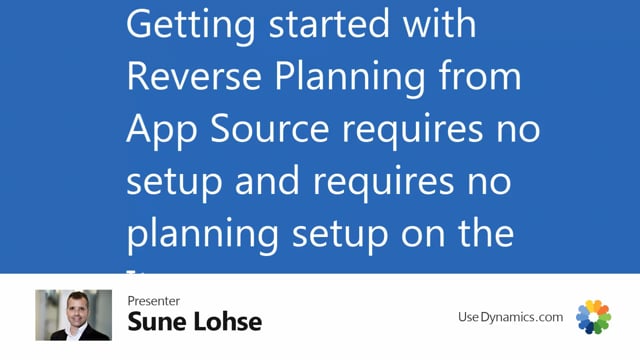
When you have downloaded reverse planning from AppSource, you’re almost ready to go.
Actually, if you only have one location or only have suppliers and demands on one location, you can just start using it.
But if you have a location, you might want to make a little setup, but we have provided a lot of templates out of the box.
So when you open reverse planning, normally when you install it, there will be a small pop-up where you can start a little wizard to see some videos, but you could also just navigate into reverse planning, which is like a little dashboard.
First of all, when you come here the first time, there will be somebody here showing you a video on how it works, so you can see a video.
You can select not to see it again if you want to, this video, or you can leave it open, so every time you come in here, the video will pop up and ask you if you want to see the video when you have the time.
You can go into the simple MRP planning like this.
I think the video or another video will show up with some instructions if you want to and you can just start using for instance the calculate MRP.
If you select the template we have created a lot of out-of-the-box templates here that you can start using of course out of the box or you can create your own templates.
There’ll be a lot of videos explaining that.
Likewise on the way we auto run Next Templates, the features of suggesting new quantities, item filters, we’ll have a lot of default setup here that you can use.
We have videos explaining that, but basically you can just start using it.
The only thing you might want to do is to change the item template and SKU template filters, adding your own location code if you run more locations.
So in this example, if I’m navigating to my only purchase item, just as an example, I can see the item filter list, and you might want to build your own item filters already before you start.
In this example, I could go into my view, which says the type need to be inventory on my items.
I don’t want blocked items, I only want purchase items, and here I could add a location filter saying I use my location called production as my main location and now I’ve added this to the filter and you might want to change some of the filters before you get started in here.
But basically it’s just about to go in here and you can start using that template now with production as default location, all items, whatever you want to do and then just start using it.
So it’s very simple to get up and running and as you can see with the template I selected here, it actually suggested quantities order and moved the lines into my reverse planning worksheet, so if there was something to handle, it would already be in here even out of the box.

