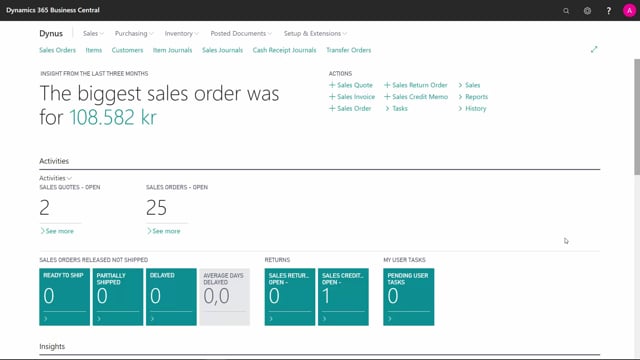
How to set up a vendor as a subcontractor using work centers in Business Central?
Subcontractors are actually vendors that are attached to a Work Center.
This is what happens in the video
To explain this, I will look into the routing, to show you an example.
Work Center 300 is painting.
The routing is designed for work to be done, to do Capacity Ledger Entries or capacity performing an operation, and therefore the type of the routing is a Work Center or Machine Center.
You define a new Work Center that you’d like to use as your subcontractor and just attach a vendor to that.
It’s simple to do the setup.
Go into the Work Center, and create a new Work Center, or find the Work Center you want to work with.
Many prefers the Work Center Time Unit to be in Days.
I will normally prefer to calculate the number of days, before I get the item back from the vendor.
We just set up the subcontractor number in the Posting tab.
Pick it from the vendor list.
Then it applies to the subcontracting work sheet that we will display in another video.
This is the only setup required.

