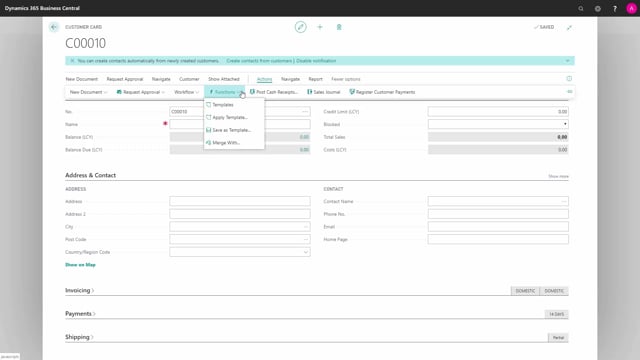
How to create a customer template in Business Central?
A neat little feature when working with customers is that we can make templates for creating customers.
This is what happens in the video
To make a new customer template, we open the customer list and open a random customer card.
We go into Actions, Functions, and Templates.
Here I can create a new template.
I give my template a Name, such as Domestic, state if it’s enabled or not, give it a number series.
I can type in address or contact information.
In Invoicing, I can set the posting groups.
I can give prices and discounts.
I can set the currency code, or the language code.
I can also predefine payments.
If I’m working with dimensions on my customer, I can also apply this to the customer template.
I do this up in Dimensions.
In here, I can set up the dimensions that I would like to be contained in this template.
I can here see that the template is saved so it will be possible to use it for creating customers.
I can also make a customer template based on a customer that has already been set up.
If we go back to the customer card, I can go into Actions, Functions, and Save As Template.
I first give my template another Name, for instance Export.
In Customer, I can then either define or change information that has been brought in automatically from the customer.
I would like to delete the address information… If dimensions were set on the customer, as they were here, they will automatically be transferred here.
And if this is not what I want for my template, I can simply delete it.
Though I could have changed it if that was what I wanted.
When I now make a new customer, I will be asked which template I would like to use.
I will choose the Domestic.
If I accidentally choose the wrong template, I can change it by applying the other template.
I go into Actions, Functions, and Apply Template.
Now I can choose Export instead and press OK.
And under here, under invoicing, I can now see that the general business posting group has been set to Export.
If I later want to change my template, If I later would like to change the content of my template, I can do this from the template list.
I go into Actions, Functions, and Templates, mark the template that I want to edit, and open the card.

