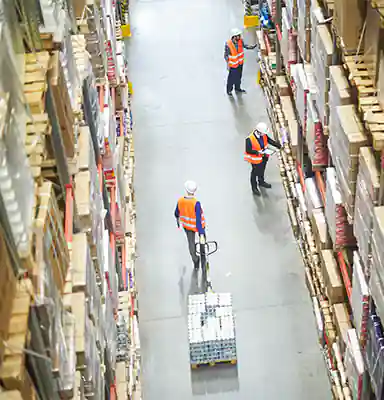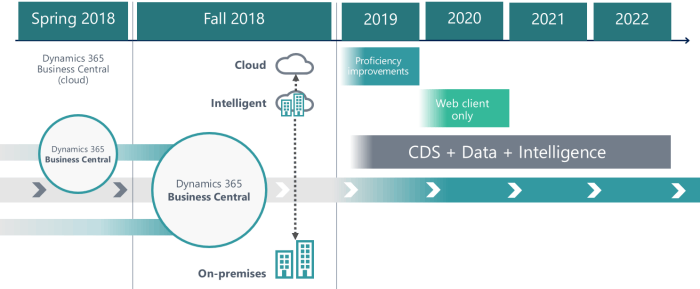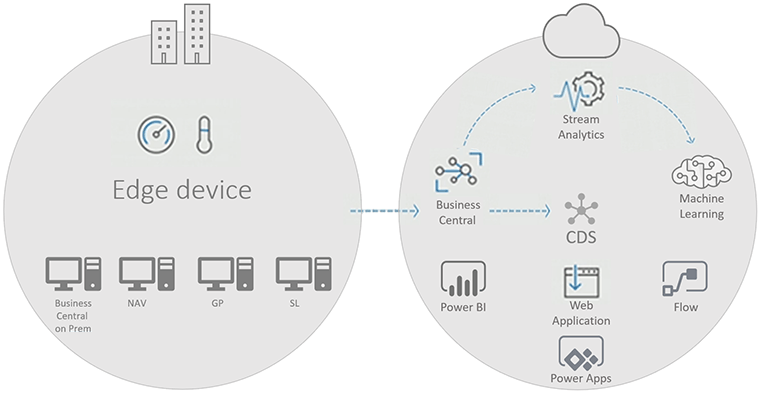Business Central
Business Central
Watch user guide videos about Business Central. We have 12 categories with several hundreds of instructional videos for you. Select one of the categories here, or search for what you want to learn about Business Central.
 Search for what you need to know:
Search for what you need to know:
 Select a category here:
Select a category here:
Look for the Content Type on every video:
Look for the User Level tag to get the right level of complexity:
Watch videos about Dynamics 365 Business Central
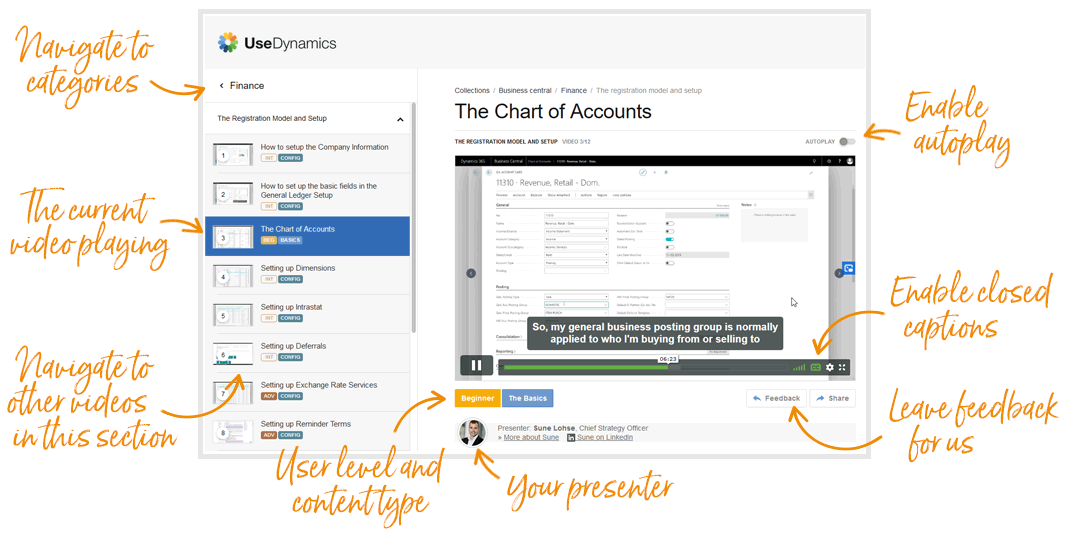
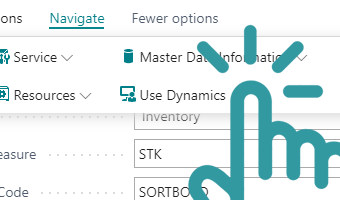
Get the APP
Get contextual help inside Business Central with the Use Dynamics app.
Once installed, the Use Dynamics app adds a help link to all the places inside your Microsoft Dynamics 365 Business Central, where a video user guide is available. When you click the link, it directs you to the relevant videos.
Get the app from Microsoft AppSource
The app is kindly provided – free of charge forever – by Abakion in Denmark.
Pricing
What is the price of Microsoft Dynamics 365 Business Central?
Microsoft Dynamics 365 Business Central comes in two edition that cannot be combined. Essentials is $70 per named user and Premium is $100 and adds Service Management and Manufacturing. On top of this, Team Members can be added for light use and reading access to the solution.
Business Central
Essentials
Business Central
Premium
Business Central
Team Members
For licensing and pricing range in your specific case and region, please find a partner in your country, request a demo, have a chat and get an estimate on the consultancy services needed for deployment and getting started with your own Business Central.
Features of Business Central
Microsoft Dynamics 365 Business Central is the cloud-based all-in-one business management solution from Microsoft. It was formerly named Microsoft Dynamics NAV, but with the move into the cloud (SaaS), Microsoft included it in the Dynamics 365 suite and named it Dynamics 365 Business Central.
Read more about the solution at Microsoft.com, or visit the Microsoft Youtube-channel to find tutorials for Business Central and other products.
The Business Central product comes in two editions: Essential and Premium, including business processes and needs like financial management, accounting, budgeting, forecasting, administration, supply chain management, planning, procurement, sales, inventory, warehouse, operations, analytics, customer management, compliance, human resources, and with premium also service management and manufacturing.
Essential Edition
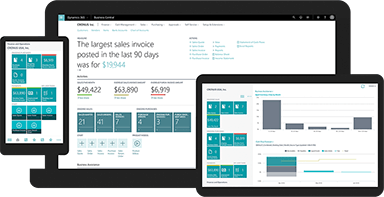
Financial Management
General Ledger
Dimensions
Audit trails
Currencies
Budgeting
Deferrals
Fixed assets
Bank account management
Multiple languages
Intrastat reporting
Supply Chain Management
Operations
Locations
Item transfers
Basic warehousing
Sales orders
Receivables
Purchase orders – Procurement
Customer Relationship Management (CRM)
Contacts
Campaigns
Opportunity management
Outlook integration
Dynamics 365 for Sales integration
Project Management
Resources
Estimates
Jobs – Project Management
Time sheets
Human Resources
Employees
Expense management
Premium Edition
The Premium license includes Service Management and Manufacturing capabilities.
Service Management
Service orders
Service item management
Service price management
Service contract management
Planning
Dispatching
Manufacturing
Production orders
Version management
Agile manufacturing
Basic supply planning
Demand forecasting
Capacity planning
Machine centers
Finite loading
Microsoft’s product strategy
With Business Central you manage business processes with growth, productivity, efficiency and performance in focus, and it’s mainly presented as suitable for small and mid size companies, but in reality it’s used by companies of any size and form in any country.
We often talk about Dynamics 365 Business Central as something completely new, but it actually isn’t. If your organization migrate from a Dynamics NAV implementation to Business Central, the fact that it is a true cloud solution – i.e. Software-as-a-Service – is new, but the solution itself is still Dynamics NAV through and through.
Business Central is largely a rebranding of the solution. Of course, innovations and improvements to the solution are being added all the time, but Business Central is not a completely new solution.
There are currently two versions of Business Central:
Software-as-a-Service
The cloud edition is Software-as-a-Service, meaning that all customers use the same solution, but of course they each have their own area in the solution. Microsoft has also arranged things so that each customer can install their own apps. This edition is simply called ‘Microsoft Dynamics 365 Business Central’.
On-premise
The classic on-premise edition can be installed on your own server or at a hosting provider. This version is called ‘Microsoft Dynamics 365 Business Central On-Premise’. An on-premise licence used to be a purchase licence, but Microsoft now offers all versions on a subscription basis only.
Cloud first
Microsoft’s overriding aim is to deliver Software-as-a-Service. The same is true of all the other ERP producers, for that matter. They all have more or less the same strategy where cloud (SaaS) and subscription models are concerned.
Microsoft is taking on more responsibility, because they are the ones in charge of operating the solution. They are also the ones in charge of ongoing upgrades to the solution.
Historically, getting new versions rolled out to customers was a major challenge for Microsoft. Customers always paid a subscription fee licensing them to use new versions, but upgrading was always a highly laborious job, so the reality was always that many customers skipped many versions.
Microsoft supported each version for 5 years from the date of General Availability, and there was always a problem with customers being unable to obtain critical updates because they were running on an old version that would cost too much to upgrade.
Now, it is possible for Microsoft to ensure that all customers are on the latest version at all times.
On-premise still exists
The journey to the cloud solution doesn’t look easy, of course, when your organization is starting out from an old Dynamics NAV with lots of customizations. A traditional upgrade seemed like a lot to take on – and the leap into the cloud looks utterly daunting.overwhelming.
Microsoft is trying to meet this challenge by offering an On-Premise version to businesses. This way, you still have full control of the solution, and Microsoft cannot decide when you have to upgrade or whether the solution should run on your own server in the basement or on Azure.
Hybrid solution
There is no doubt that Microsoft is concentrating mainly on the cloud edition of the solution. They release new developments on the cloud first, and some features are only available in the cloud version.
Microsoft wants to give customers the advantages of being on the cloud solution even if they have opted for the on-premise version, so it is offering a hybrid option that it calls Intelligent Edge.
A hybrid solution means you can opt for an on-premise solution where you have full control of operation and upgrades. At the same time, the on-premise solution is synchronized to the cloud, so that you also have a cloud version of the solution.
The cloud version gives you more scope to integrate with the Dynamics 365 for Sales CRM solution, or Business Intelligence with Power BI, for example.
A hybrid solution is a smart solution if you want the full control that comes with an on-premise solution while also having the advantages of being in the cloud.
More resources for product development
There is great value for Microsoft in bringing all their customers together on one platform and one version. It makes their business much simpler. If something needs updating for security or legal reasons, Microsoft doesn’t need to build the same thing for multiple older versions.
Quite simply, this frees up resources for the further development of the solution, and ultimately it creates more value for the customers.
Microsoft can also gain a better understanding of how customers use the solution when they are in the cloud. The ability to submit improvement suggestions is one thing (submit your product suggestion to Microsoft here), but Microsoft can also monitor users’ experiences with the solution. They can see where users are getting stuck or spending too much time; they can see where the solution is too slow or where users are searching for features.
Microsoft can easily identify all these little everyday challenges through their monitoring, and there are already many examples of Microsoft fixing problem areas at lightning speed. It is now a much shorter step from the problem being found to the fix being rolled out.
Monthly updates
When you use the cloud edition, you get a new ‘build’ (i.e. a new version) each month, and a major update with new features every six months.
You can also determine for yourself the day and time of your upgrades. You cannot postpone updates for ever, but you do have some control over when the updates take place. This is particularly relevant if you have critical load periods or if you have integrations with third-party solutions where you want to test everything before the update meets reality.
You have the option of taking a snapshot of your production environment and putting it into a test environment. You can use this to test development or new apps, to test updates or as a sandbox for training etc.
Maintaining and operating this sort of test environment used to cost money, but it is now part of Microsoft’s service in the cloud environment.
Maintenance of test environments has always been a challenge, because data is of course constantly being updated in the operational environment. The two environments are never identical, and this costs time and money to maintain.
In the cloud edition, though, it is easy to update the test environment because this is a built-in function. In fact, you can have multiple test environments for different purposes.
Test procedure for updates
Many people feel a bit overwhelmed by the pace of things. It is great that new features and improvements are coming from Microsoft each month, but it also means being prepared for the solution to change slightly all the time.
This can be a challenge if you have extensive custom development that you really need to test every month – or at least frequently. Actually, it is a challenge if you have complex integrations with other systems, too.
For example, some companies with truly complex integrations with document management systems of many years’ standing. This generates noise, because Business Central is updated once a month, but the document system has not been updated for many years.
The general experience is that conflicts rarely arise, but it can potentially create conflicts, and in principle you should check before each update that everything works properly. You can decide for yourself when the update is to take place, but you cannot postpone it indefinitely. You therefore need to establish a method of testing critical integrations in a test environment before Microsoft’s update is rolled out.
The disappearing boundaries between applications
Microsoft is making a determined effort to abolish the silos in its business solutions. Users do not need to be aware of, for example, working in the CRM when writing a note on a customer, and moving to a different application when needing to record a sales order on a customer in the ERP system. Microsoft wants to help users work across applications without noticing the transition.
Microsoft’s solution is to integrate the existing solutions more closely, e.g. by establishing a common data model so that information from one solution can more easily be embedded in another, whatever you need data for analytics, marketing, compliance, shipping or support for any other purpose or business process.
From the early days of Dynamics 365, Microsoft has had a strategy of using a common data model for all the applications. When all solutions use the same data structure, it becomes much easier to integrate solutions, make data flow between them, or trigger actions across solutions.
So, this applies to all the applications in Dynamics 365, from CRM to Customer Service and Marketing, plus the solutions from the Power Platform like Power BI or Power Automate, plus Office 365, plus external systems connected by you.
Another way Microsoft is bringing the solutions closer together is by developing new functions as separate applications that are not locked either to ERP or to CRM.
Microsoft Power Automate (previously name Flow) for automation and Power Apps are good examples, because they are not part of ERP, CRM, BI or anything else. They are tools in the Power Platform package that can be used with applications in Dynamics 365.
This means you can build processes and integrations across ERP, CRM, Office365, SharePoint, OneDrive and Teams with Microsoft Automate – and you can build apps that draw on data from all applications. This is a fantastic development.
As a customer, you can get a more coherent and uniform environment this way. It is no longer necessary to get your ERP supplier to fix one thing, and your CRM supplier to fix another. But, of course, this depends on your having a supplier with the right skills.
Artificial intelligence
Microsoft places great emphasis on artificial intelligence. They are only at the beginning of the journey, because they have big ambitions, so all we see in Business Central is the first steps, but it is very promising.
Keep an eye out for what Microsoft calls ‘Cloud Intelligence’. This is a feature that monitors data (both cloud-based and on-premise), analyses it and identifies trends. This is not classic Business Intelligence; it is a predictive model.
Microsoft combines this with a number of new features, such as a liquidity budget in which the system uses the history as a basis for predicting the outcome space for future liquidity development.
Until now, this has only been possible with a transaction-based model, in which you had to record expected future entries, but Microsoft is now bringing out a ‘predictive’ model that does not require entries to be recorded. There is real potential in this.
Similarly, there is another model that enables the system to predict which customers will not pay on time – and a sales forecast model where the system can make forecasts automatically on the basis of the history.
This is really clever, and more can be expected on this front in the future.
This is how most companies should be using artificial intelligence in the near future; that is, by artificial intelligence becoming more integrated into Microsoft functionality, not by companies launching their own artificial intelligence development projects.
You should not plunge into artificial intelligence projects so as to be at the forefront of development. For most companies, it will be quicker to go with Microsoft, who are setting a fast pace.
Machines (probably) won’t take your job
This means that artificial intelligence will not end up taking your job.
This is a half-truth, of course, because the labour market is changing all the time as new technology takes over repetitive manual tasks.
Note, though, that people’s jobs are being taken over more by automation and digitization than by artificial intelligence.
You can set a machine to attach stickers to containers. That is automation and needs no intelligence.
You can convert physical customer service to self-service on the web. That is digitization and also needs no intelligence.
Many of the things you will be using artificial intelligence for in the near future are things nobody is doing today – roles that are not yet being performed.
Nobody in the accounts department is sitting there guessing who may not pay up. That is not a role at present. Usually, no action is taken until customers fail to pay. But artificial intelligence can predict which customers will be bad payers, enabling you to act proactively.
Artificial intelligence will bring new things that will improve efficiency and earnings, or that will enable you to do your job better – but it will not replace you.
You will still have a job tomorrow, but perhaps an intelligent machine will help you do it better.
Your ERP strategy
Standard or Custom?
With Microsoft’s launch of Dynamics 365 Business Central, the customization and upgrade paradigm has changed completely, and you need to consider an ERP strategy different to the traditional one.
You are probably used to having the old Dynamics NAV customized to your company’s needs – and you are probably also used to upgrades turning into major migration projects undertaken out of necessity, not because they yield any immediate business benefit.
Until now, when you bought customizations for Dynamics NAV, you committed yourself to updating those customizations when upgrading to a new version. That is expensive, as anyone who has worked with Dynamics NAV over the years will know.
At the same time, very few companies can make do with Microsoft’s standard solution. Of course, this creates a need for customizations.
With Business Central, Microsoft has opened an app store where you can purchase functionality that has been tested and approved by Microsoft. You can actually install these apps in Business Central yourself. It’s as easy as that.
This means that the solution is now so mature that many companies can meet all their needs with the standard solution plus apps from Microsoft AppSource – with no need to customize the solution.
Everything on subscription
This means that there are suppliers to take on the commitment to upgrade these apps to new versions – without you having to open your wallet.
So, you pay for everything through a subscription, and there are no financial surprises along the way.
That’s the advantage of avoiding customizations.
The ERP industry just needs to get used to the idea that it is feasible for customers to have their needs met without custom-developed modifications.
Even quite big manufacturing companies – with warehouse management and barcode solutions etc. in the warehouse – can meet their ERP needs with the standard solutions on the market today.
Companies that have spent huge amounts over the years on customizing their old Dynamics NAV – they are now running on a 100% customization-free solution. They pay a subscription charge, and their solution is upgraded to the latest version on an ongoing basis.
Support on subscription is also emerging in the market. If your subscription is charged per user, per month, your users can call and get help as much as they need. It is really great when users don’t need to hold back and don’t need to feel it is costing a fortune every time they contact the ERP supplier.
The advantage is that your ERP spend becomes a predictable cost that you can budget for without surprises. It is usually cheaper to choose a support subscription for approved superusers only, but in some cases it makes sense to buy a support subscription for all users.
The trend is towards subscriptions in all possible areas. This reality has of course reached the ERP industry, too – and companies can certainly see advantages to it.
Who are the experts?
However, the ERP industry is still living in a paradigm where the experts are the best developers – the ones most familiar with the code and the table structure, the ones who are best at debugging – these are the consultants most in demand among ERP suppliers.
The reality is changing, though, to one where the experts are the people who have the broadest knowledge of the ERP functionality and are best able to advise the customer on the basis of the customer’s needs, and to build bridges between business needs and IT using standard components. It is this type of consultant who will be able to advise the customer to put together a solution using apps.
Customizations are still possible
One of the biggest misunderstandings is many people’s belief that only the standard solution can be used on the cloud version of Business Central.
The cloud solution is just about as customizable as the on-premise version. Whether it’s a good idea is another question, but you are not locked in.
There are of course differences compared with older versions of Dynamics NAV. It used to be possible to patch the code directly in the NAV kernel, but development now has to be implemented as extensions, i.e. pieces of code added to the solution, rather than as patches.
You should of course limit the amount of custom development. Even though it takes the form of additions, it will be your own responsibility to upgrade the functionality every time Microsoft rolls out a new version.
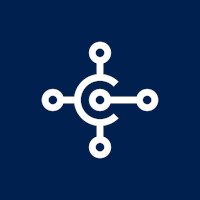
Expand functionality with apps
More and more things can be achieved using apps from Microsoft AppSource. Technically speaking, these too are extensions, but the big difference is that, when you purchase an app, responsibility for ongoing upgrades lies with Microsoft and the maker of the app.
If you currently use Dynamics NAV, check whether the add-on solutions you use are available as apps on AppSource. If not, you will need to find a suitable substitute.
If you have ambitions to expand the range of features to be covered by the ERP solution, you must look on AppSource for existing solutions. There is no reason to develop functionality single-handedly if a solution already exists.
You can often test the app free of charge in a test environment for a month, so as to assure yourself that it has the requisite functionality.
If your supplier comes to you and proposes a lot of custom development – ask them if they have checked whether there is an app that will do the job.
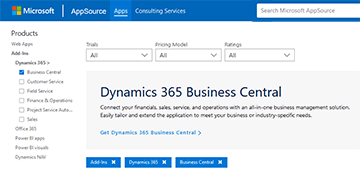
The Cloud
Cloud, hosted or on-premise? This choice still exists, but for ordinary medium-sized companies it is now no longer a choice, whether the ERP system is Dynamics 365 Business Central or something else.
Quite fundamentally, companies are choosing IT solutions in the cloud in order to be ‘connected’ and change-ready. It’s a matter of keeping all options open, because you don’t know what customers will do or want tomorrow.
It is a kind of non-strategy, because you don’t choose your own direction. To be quite honest, many people have no possibility at all of choosing the company’s direction for themselves, because the market is evolving so rapidly. You cannot decide for yourself whether your product and your industry will suddenly be caught up in a wave of digitization (or disruption).
Should you pretend to yourself, then, that you are pursuing a long-term IT strategy? Or should you make sure that you are change-ready, agile and able to react quickly to changed market conditions and consumer trends?
You should start by recognizing that, as a business manager, you yourself cannot tell what the ERP system will need to be capable of a month or a year from now.
Business leaders must trust the ERP producers (such as Microsoft) to lead you in the best possible direction. You must choose the supplier for your company that you trust the most to be change-ready, support your changing needs, and keep up with developments in your industry.
You do not have to select a solution once and for all. It is OK to select a small solution that can meet your needs here and now. You no not need to be covered for the future, because you cannot foresee it anyway. But you should ensure that the system prepares you for change, transformation and collaboration when the future hits you and your needs and options change.
This is precisely what cloud solutions offer: readiness. And that is why many companies are opting to locate their solutions in the cloud.
Definition
Let’s define what to understand by these three concepts:
On-premise: an ERP system running on a server located at the company itself, with hardware and servers maintained by the company.
Hosted: an ERP system running at a hosting centre, perhaps on a server dedicated to your application. Licence and hosting may possibly be purchased separately.
Cloud: an ERP system running in a data centre, where you have user access to a shared installation. It is not your own application on your own server, and you purchase the software ‘as a service’ (SaaS).
The arrow is very much pointing towards the cloud. That is the way all ERP producers would like their customers to go, and it is the option that offers customers most flexibility. This is now the norm within Microsoft Dynamics.
Security
Of course, there are still companies that need to have their server in the basement on-site in view of their internal security policy.
Most people, though, think it is safer to let Microsoft (or another hosting centre) handle security than to take care of everything themselves. Properly securing your own on-premise solution against attack is in fact a very onerous business.
Although your solution is running at Microsoft, if your company’s internal policies do not allow data to be held by a large corporation or an American-owned company, though, you will of course have to bring everything in-house. The issue probably depends mainly on what you see as the biggest threat and what your internal policies dictate.
Subscription
In recent years, the market has moved an incredibly long way towards hosted and subscription based software. Most companies are choosing hosted or cloud solutions, because it is easier, security is taken care of by others and it goes hand in hand with a subscription model.
The new ERP solutions are now subscriptions, too. You can no longer purchase a licence to have and to hold in perpetuity.
However, there are many IT decision-makers who feel tied (cheated) by subscription plans.
After all, you can’t cancel an ERP subscription just like that. Sure, you can easily cancel the subscription itself, but you can’t just change ERP systems, so the decision to take out an ERP subscription is just as much of a commitment as if you had forked out a huge amount up front for a licence.
There is greater complexity in an ERP system than in other things you buy on subscription, and this is where the challenge arises.
Why do you have to pay every month to have access to the same solution? What do you get for your money?
Microsoft would answer that you get updates and new functionality on an ongoing basis. But how much do you get? There is no answer to that, because of course it depends on what Microsoft comes up with in the future. You have to trust that they will develop something good and move in the right direction (and not impose swingeing price rises) – and of course this is impossible to assess in advance. This is a justified concern.
You have to submit and trust the ERP producer to lead you in the best possible direction. You must choose the producer you find it easiest to trust.
That said, companies see only the tip of the cloud iceberg. There are an incredible number of services that modern consumers expect to be included in a subscription. You don’t give it a thought ordinarily – the solution just runs, after all – but your subscription charge goes to cover a great many services in the cloud.
The solution has to be operated, of course, but the cloud supplier also has to keep the data centre constantly updated and secured against external threats. All these services go on behind the scenes nowadays, and they are easily forgotten when you look at what you get for your money.
Many of the IT department’s functions are also being taken over by the cloud provider. Something as simple as user administration: it used to be something the IT department took care of; nowadays, you type into an interface, and then a whole lot of things happen in the cloud.
You might say that expenditure on the IT department has moved into the cloud and become part of your cloud solution subscription fee.
Subscription plans tie you just as much as a big licence purchase used to, but you certainly don’t get cheated.
Performance
Performance is another topic that often comes up in discussions about the choice between cloud and on-premise.
On your own server, of course, you control performance. If the solution is running too slowly, you can add more horsepower – but, if seasonal loads are involved, it is difficult to raise capacity and lower it again later.
With a cloud solution, you are in the supplier’s hands. You may have the option of buying different performance levels. Cloud solutions are located in big data centres that do have the option of scaling up and down according to the load, and peak loads are much easier to manage.
It is rare for someone to complain about the performance of an on-premise solution, because they are of course well aware that it is their own server that isn’t fast enough. It is more natural to complain about the performance of a cloud solution, because you feel that you are at somebody else’s mercy.
Sometimes, poor cloud performance is down to too little capacity having been purchased.
However, by far the most performance problems with Dynamics solutions in hosted and cloud environments are due to badly set-up or poorly maintained software – not the environment.
If the database is not set up correctly, if there are memory leaks or if something is getting full up and causing bottlenecks, it will affect performance – and this can happen both in the cloud and on-premise.
Examples of poor set-up might be a company with a big BI solution in place to read accounting data directly in real time, or one that has activated a full change log to record all transactions in the system down to the tiniest detail. Both of these can demand a great deal of processor capacity.
Cloud solutions generally have no performance problems, but you should take note of how much capacity you are buying and how your installation needs to be set up and maintained in order to optimize performance – whether you are opting for cloud-based or on-premise.
Availability
The Business Central solution, along with the entire Dynamics 365 platform is available for businesses in a range of countries and regions. You can subscribe through partners offering consulting services for the Microsoft platform in your region. You may see the availability country by country here.
Business Central is currently available in the following countries, with localization done by Microsoft: Australia, Austria, Belgium, Canada, Czechia, Denmark, Faroe Islands, Finland, France, Germany, Greenland, Iceland, India, Italy, Mexico, Netherlands, New Zealand, Norway, Russia (on-premises only), Spain, Sweden, Switzerland, United Kingdom, and United States.
And in the following countries with localization done by a partner: Albania, Algeria, Angola, Argentina, Bahrain, Bangladesh, Bosnia and Herzegovina, Botswana, Brazil, Bulgaria, Chile, Colombia, Costa Rica, Croatia, Cyprus, Dominican Republic, Ecuador, Egypt, El Salvador, Estonia, Georgia, Greece, Guatemala, Honduras, Hong Kong SAR, Hungary, Indonesia, Ireland, Israel (English), Jamaica, Japan, Jordan, Kenya, Kuwait, Latvia, Lebanon, Lithuania, Luxembourg, Malaysia, Maldives, Malta, Mauritius, Monaco, Mongolia, Montenegro, Morocco, Nicaragua, Nigeria, North Macedonia, Oman, Pakistan, Panama, Paraguay, Peru, Philippines, Poland, Portugal, Puerto Rico, Qatar, Romania, Saudi Arabia, Serbia, Singapore, Slovakia, Slovenia, South Africa, South Korea, Sri Lanka, Taiwan, Thailand, Trinidad and Tobago, Tunisia, Türkiye, Ukraine, United Arab Emirates, Uruguay, Vietnam, and Zimbabwe.
This information is provided and curated by abakion