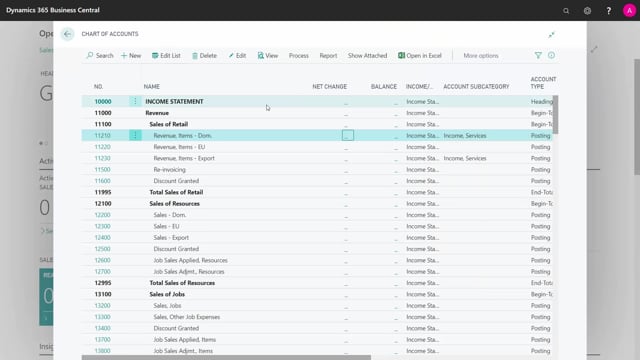
How to create open vendor ledger entries in Business Central?
When I’m ready to go live with my new Business Central solution, of course, I would like to import my open vendor ledger entry, or list.
This is what happens in the video
I’ve posted them in the old system, all of them.
So if I have outstanding entries, I will enter them here in my system.
First of all, let’s look into the chart of accounts to see that we have no postings here, as for now.
So this is a very clean database here and ready to post on.
I can see I have no entries, when removing the filters and the entries .
And I want to create my open vendor ledger entries, in here.
I’ve already entered vendors and customers and items, etc.
So I’m ready for my opening balances.
And I will do my vendor opening in a general journal.
And I’ll just run through the fields you need to fill in.
I have used the manual journal for the example here.
And as you can see, I have no number series entered, on the manual journal in the batch to make sure I can enter, whatever document number, I prefer.
So I select here an invoice, if it’s a vendor invoice we’re talking about, I select the document number from my posted document, in my old system, and I will select the vendor account, or we type a vendor and the vendor account here.
And I can use the description here for my internal order number, if I want to save that.
And that’s part of my old entry, to have that history.
So this is my order number, this was my posted document number.
And I can use the external document number, as the external document number coming from the vendor invoice that you should already have in your old system.
Then I can enter a currency code, of course, like this, and whatever amount was on the vendor entry.
Oops, I’ll try that again.
Like this.
And if I’m using dimension, I could enter here, project code or whatever dimension I’m using to have them in the new system.
And as a balance account, I’ll select my balance account, G/L accounts of course, and as a balance account, I need to find my vendor account because, I want the chart of accounts to go to zero.
So I’ll go into my vendor posting group, to find the correct account in here, my payables account, and I can see that here, and it’s the same on all my vendor posting groups here, so I don’t have to be distinguish between those, and I’m done, I can post this line and it will go into zero in my chart of accounts and it will create a vendor ledger entry.
And of course I have cheated a little for this scenario, So I’ve already made a G/L journal, with all my vendor openings.
And as you can see here, you can have an invoice you can have credit memos, of course, and you need to set the sign correctly, on all the lines, dimensions, amounts etc.
This is ready to post and I would just post this one, here we are, and it should now have created G/L entries here, on my vendor account as you can see here, and it’s only posting into my my vendor account and the balance account, will be the vendor out here and if we go into my journal and look at my vendor account I can see, that it has posted nothing in here, actually, of course, it posted on everything but it goes total into zero, that I’d like to do so I can post my opening balance afterwards.
And if I’m looking into my vendor ledger entries, in here, I can see that it created all my open vendor ledger entries correctly, some of them are due, therefore they’re red, and everything is now correct for my G/L opening in my chart of accounts.

