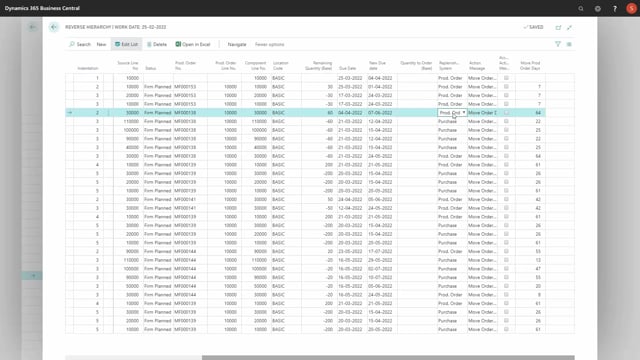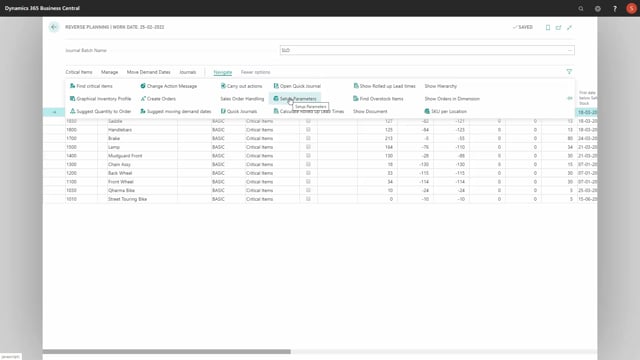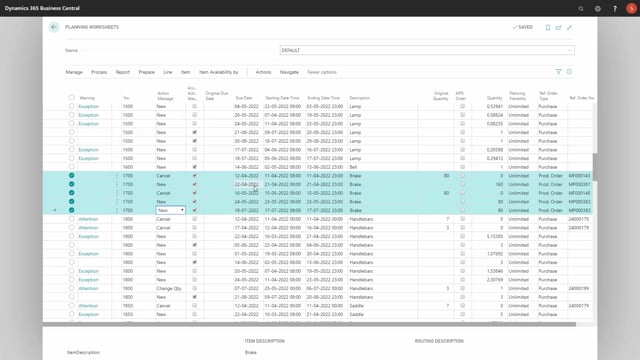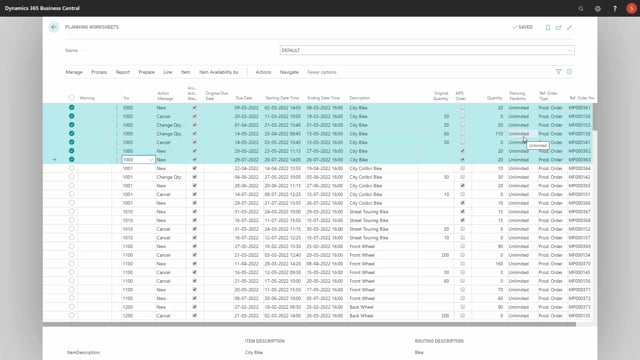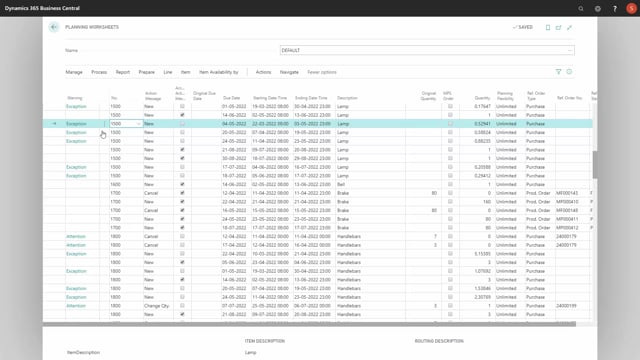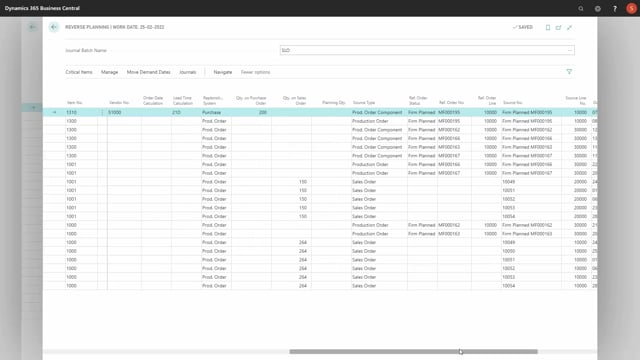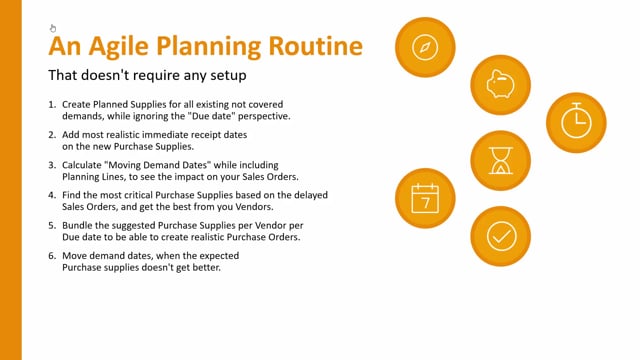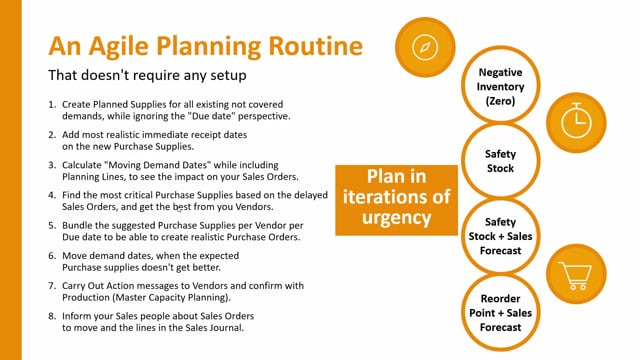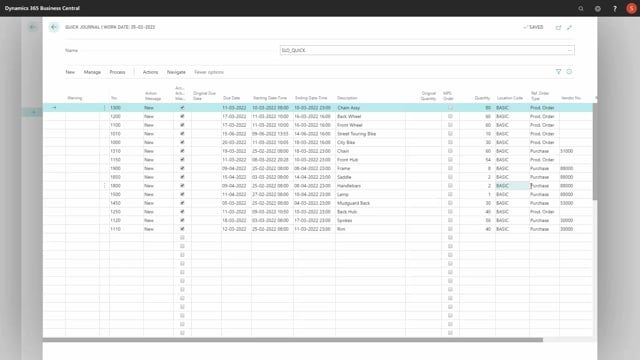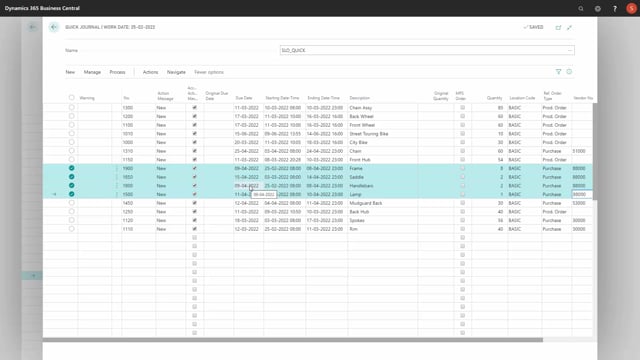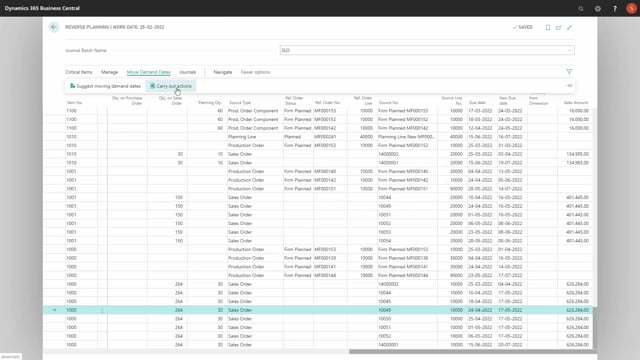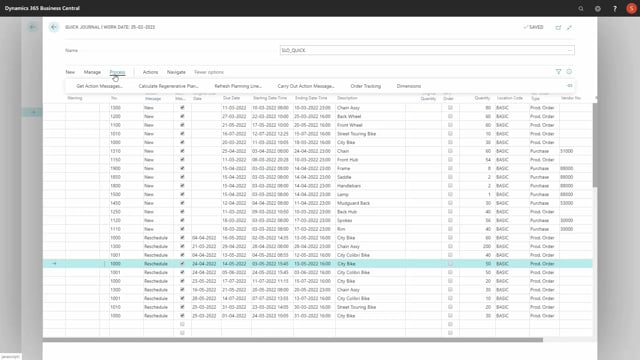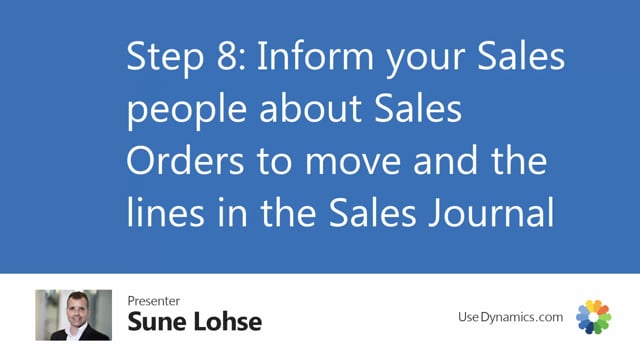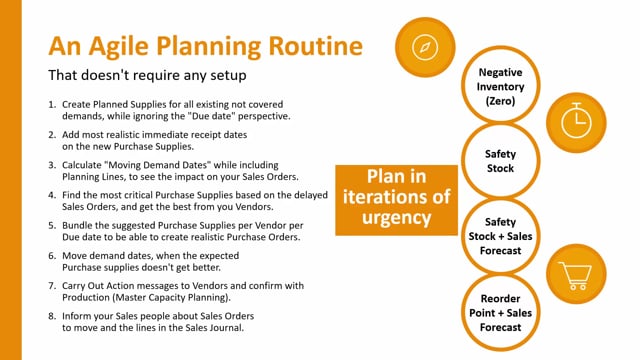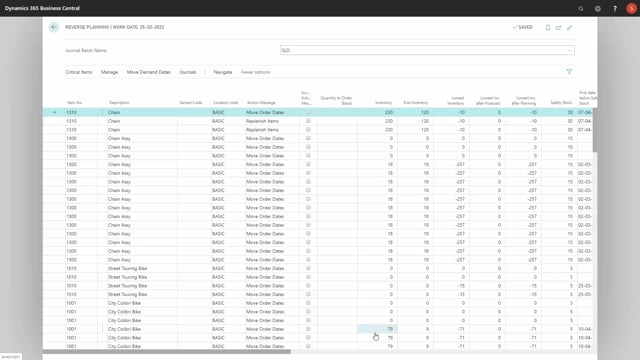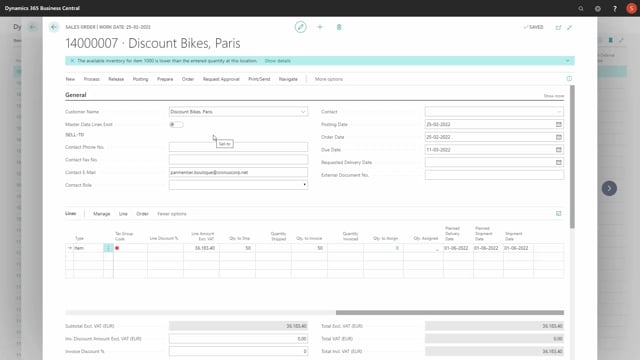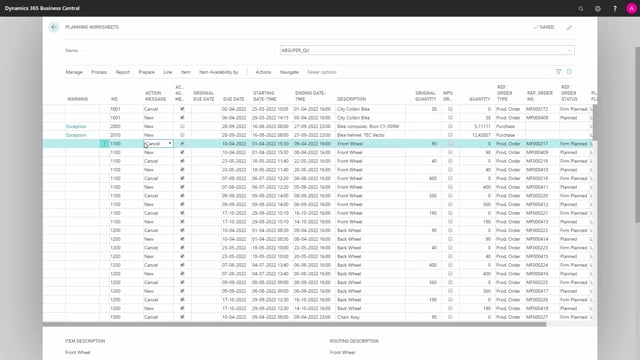Tags
Videos tagged with "App: Reverse Planning"
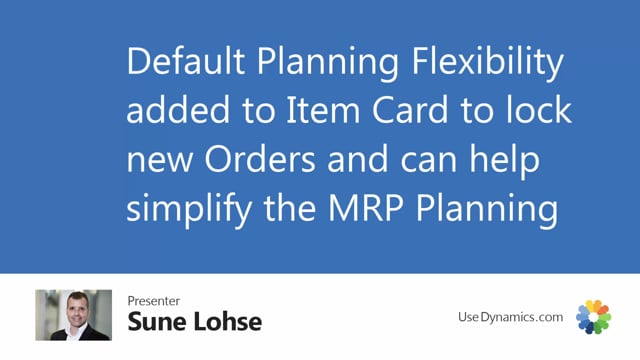
Default Planning Flexibility added to Item Card to lock new Orders and can help simplify the MRP Planning
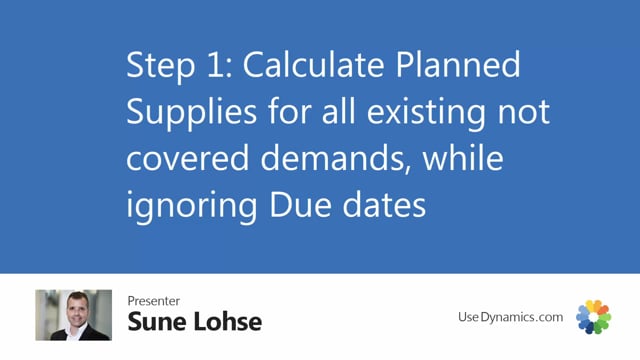
Step 1: Calculate Planned Supplies for all existing not covered demands, while ignoring the “Due date” perspective.
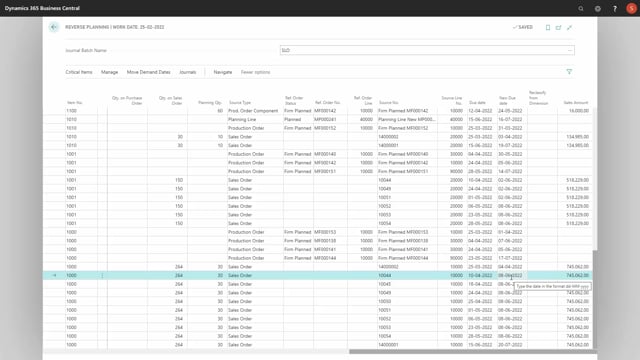
Step 3: Calculate “Moving Demand Dates” while including Planning Lines, to see the impact on your Sales Orders