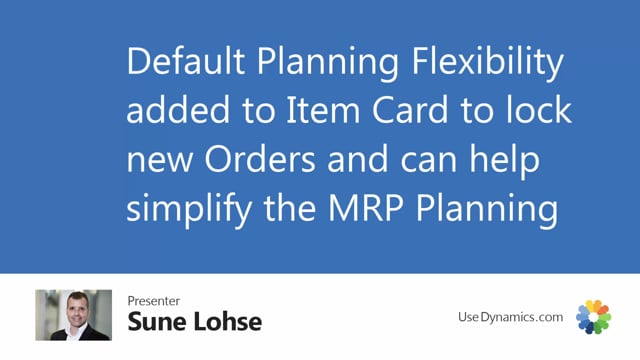
Playlists Manage
Log in to create a playlist or see your existing playlists.
Log inI don’t know if you are familiar with the standard functionality of planning flexibility.
It’s a very nice tool when you know how it works and basically when you calculate MOP planning, suggesting lines, by default in the planning worksheet, there’s a field called planning flexibility which will always be set to unlimited.
It’s possible manually to change it in here as a user if you want to.
And this means when you carry out the order, it will be set to planning flexibility none, meaning it will never be replanned so, it will never go into the planning worksheet again to reschedule.
And this functionality applies to all supplies in Business Central, meaning purchase order lines, production order component lines, assembly order lines.
This is a way to avoid getting new lines in here.
But with the Reverse Planning tool, we have added this functionality or this field on the item card as well, meaning you can set it up as default per item.
So, if I’m entering my item card here on the planning tab, we have added planning flexibility on the item.
And this will make sense for items that you would never replan.
So, all cheap items with high volumes or high quantities that you just buy and put on your inventory and you don’t want them to pop up again, you can set the planning flexibility once and for all so, it won’t replan those items and thereby create fewer lines when you run MOP planning.
So, now in the planning worksheet, planning with the same parameters and the same items, as you can see now, the planning flexibility will default to set to none.
So, all items marked with that will only create planning lines with action message new.

