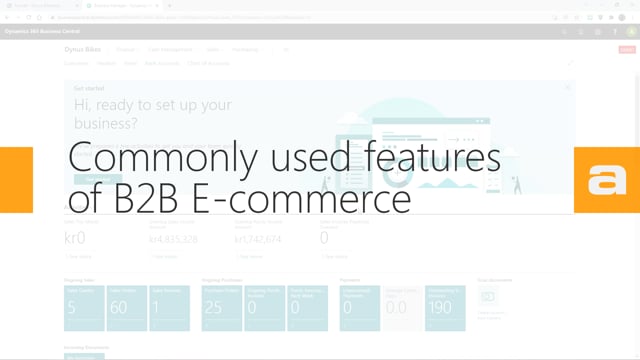
Welcome to a deeper dive into the Abakion B2B e-commerce. Today, I’m going to look at how we maintain the shop, and also in the second half of the video, how we create new categories and add items to the category on the website.
First of all, this is mainly going to be a demo of Business Central, because one of the main advantages of the Abakion B2B e-commerce is that all data is maintained from within Business Central. So you don’t need to go to another solution and maintain data in two places, or wait for a slow synchronization to actually move data into your website before you can add it to a category you’ve created on the website.
But first of all, let’s look at how we create a new customer for the solution. So I’ve already used the Bike Master Chicago, so I’m going to take one of the others and I’m going to take the discount bikes from Paris, and add them as a user on the website so they can order items. There are currently a deal on the website, so if we go to the dealer page, we can see them. But I also want them to be able to buy on the website. Show on webshop, and we put in a yes here. Then we go check if they have an e-mail address set. We have that, we have a contact code with an e-mail address. So now this user should be able to log on to the webshop, and actually buy some stuff out there.
Let’s go see if that’s correct. The first time you log on, it’s the customer number they use as the password, and then they change that. We change the password to something secret. Now we are logged on as discount bikes Paris. So that’s how you create and allow new users to log on to the shop. If you want to change something on an item, if you want to change the name or the price, the images, PDFs, whatever you have added. Again, it’s from within Business Central. So the city bike, we want to change that to city bike for all of Paris, for example. When I’ve changed it in here, I can see the change on the website. Go to the city bike, and then we see the item is changed on the website, and the name is changed. So that’s how you change images, pricing, text, and you can also change the specifications. So if you change one of those, they will also automatically be changed on the website.
Now for the deeper dive, even if we have some products we want to sell on our websites, and I have, for example, in my items, I have some tires, and I haven’t created the category for the tires yet. So if we go to the hierarchy, I can see that I have some accessories, and I want to add an accessory that is, I have accessories here, and I have a subcategory called accessories. I want to create a new subcategory for this that calls tires. I go like this, spike time, and call it tires. Like that. We don’t add an image to just today. I want to relate this to the accessories here, so I enter the parent there. This way, I should have a new subcategory here, and I again should be able to see on the website. When I go to reload the page like this, I can see the tires down here.
We have an empty category under accessories called tires. Then I just add the items, and I do that from what we call the information matrix, master data information matrix, which is a simple way of editing a lot of items at the same time. So I have this information matrix that I can add item to. So I’m going to add some items, and I know all my item numbers starts with 116. This should be all our tires. There’s already one tire added to the accessory, but we want to add it also to the tires category, so we move it in there like that. The easiest way to do this is actually just to add values to line from here, because it’s the same we want to add to all. I’m just updating everything, and I can check here if the items is correctly placed. It looks like they are added to the tires category, and I’m going to reload the website and see them out there. There they are, all the tires, and the customer will be able to buy those right now. So that’s how easy it is to add an item to the website and make it available for your customers.
