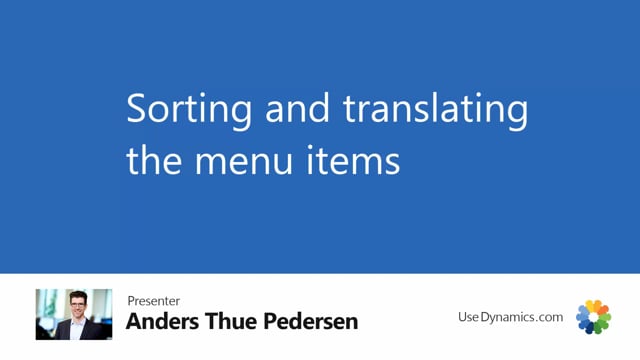
After you have created your initial menu structure, you might want to change some things, move menu items around, or translate it to other languages. All this is again done from the hierarchy view, so I’m going to go there.
And to change, for example, the sorting order so I get my accessories at the end and clothes up here, I’m going to go to the master data relations and simply look at the sorting column. Right now it’s empty, so it’s going to be sorted in the way it’s shown, but if I write 1 at bikes, and then I write 2 at clothes, and 3 at accessories, and go back and refresh my logical hierarchy, I can see the items change out here, and they will also be changed on the website.
If I want another text for the bikes, for example, I want to call it, do you know spikes, instead of just bikes, I have to go into the information value and do that there. And there’s many ways in there, but now you can do it from the hierarchy, which can be easier. And you click edit list and choose, do you know spikes?
If you want to have it translated, you just choose the related and language button. And then you say in Danish, I want it to be, do you know, and in English, which is of course the fallback language, which is falling back to if there’s no translation, but now I’m going to enter it here anyways, and it’s do you know spikes. So this way, depending on the chosen default language on the website, and the language of the customer, the text will change there.
