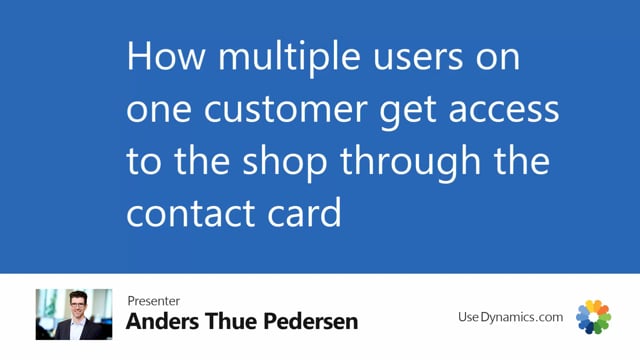
In this video, I’m going to show you how you can give multiple persons at one customer access to the webshop.
So first of all, we need to find a customer. And today I’m going to use the Bike Master in Atlanta. And this customer doesn’t have any contact information down here. And to use multiple email addresses, I have to create them as contacts. But first of all, I need to give this customer access to the website. So I go to the specifications and choose the show on web, yes. Now this customer has access. And then I’m going to go to the contact card. And I can see there’s only one here, but I’m going to create a new one. And I’m going to create myself. Like that.
I’m going to go back. Now I’m here. And I can create another one. Peter, for example. And say that he is peter at chronoscope.net. And go back again. Now I have two. And again, I need to give these individual contacts access to the shop. So I go to the Master Data Information, specifications. And now I got the access. And again, for Peter, show on web, yes. Now he also has access to the website. And I selected, when I clicked OK in the end, I selected Peter as the primary contact for the Bike Master Atlanta. But you can choose whatever you want there. As long as both the customer and the contact card has show on web, the email addresses will be able to log in.
