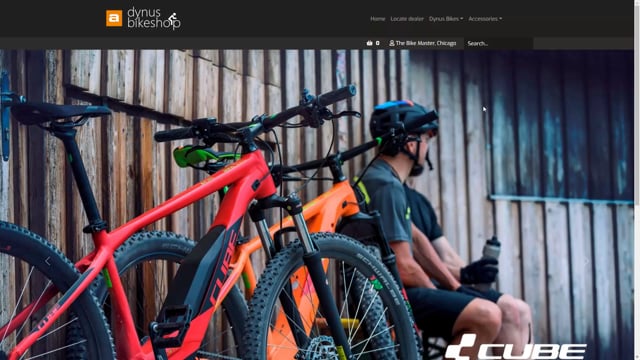
If a customer shouldn’t have access to all areas of your website, you can filter the top menus that the customer shouldn’t or should see, actually. So if you don’t fill out anything in the customer of which top menu items they should be able to see, they can see everything. But if you enter just one top menu item, they can only see that one.
So let me show you how this is done. First of all, I need to set up my information codes. Because as a default, you can only have one information code for a line on the customer or the item card. But I need to be able to have multiple information code values of the type top menu.
So I have this allow multiple information values. And I click this one, yes, and go back. And now I can go to the customer. And for example, if the bike master Chicago shouldn’t be able to buy any of my clothes, but only my bikes and accessories. Again I click to the related master data information specifications. And in here I say top menu and I choose the values that this customer should be able to see. So I want him to be able to see bikes and accessories. And the next time this customer logs on, he’s only able to see those top menu items after he logs on, of course, because before he logs on, he can see everything.
So let’s see how that looks on the website. So I’m going to log in again as the customer with the new password I changed to. And as you can see, the menu item cloth is gone when the bike master Chicago logs on.
