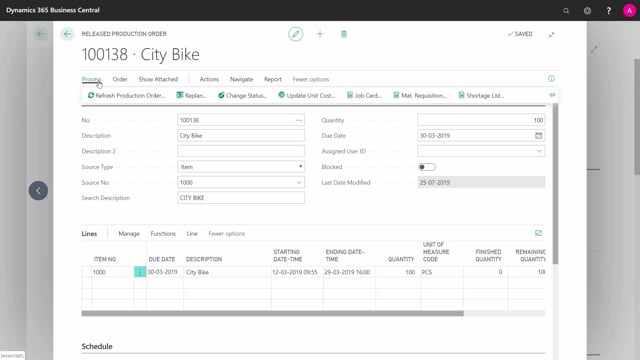
How do you print Job Cards from Production Orders in Business Central?
From the released production order in Business Central, you can print a Job card, and the job card is meant to follow the operations on the production order so you can both use it for telling the operators what to do but also to make the operators enter time that you like to pick to enter back in your production journal or your output journal.
This is what happens in the video
So, on the released production order from the process tab, go into job card, and it will print one page per operation.
So, if you have a six operation production order like this one, it’s six pages and when you zoom into those, you can see the production order numbers, routing numbers, etc.
You can see on the list below which item is part of the production order, the time needed for operation number 10, in this scenario, and the operator can enter here output, scrap quantity, date, and who did it.
So, it’s also a report to enter into and here you can see operation number 20, it’s the second-page, third-page, etc.
So, it will print one page per operation to provide information to the operator and to make the operator give feedback after producing it.

