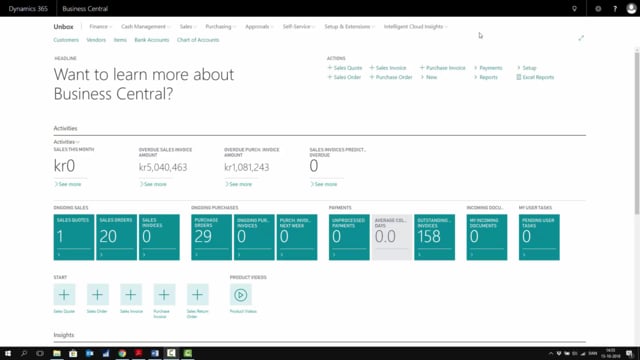
How to create routings in Business Central?
In this video, I will show you how to create a Production Order Routing.
This is what happens in the video
And this is only possible if you have the premium version of Business Central.
So, from the menu, I will search for Routing.
And in this case, I want to copy my Back Wheel Routing to make an aluminum back wheel Routing, which is a little more complex for me, and I will copy that one.
So I create a new Routing with a new Routing number, and a Routing name, and that should be serial or parallel.
In this case I will make it serial one operation at a time, and now I can copy from my action menu, copy an existing routing or into the lines manually.
In this case, I would like to copy my back wheel routing, and just change the rim on tire written in Danish.
I will change that runtime for 45 minutes because it’s a new operation, and I’m not sure about it, so, I want to be sure to have time enough.
With this, I will certify my routing, and now it’s possible to use it on a production order, once it’s certified.
Finally, I attach this routing to my item where I want to use it.
In this case, it’s items number 1210 which I will find.
On this item, I can select BOM and routing, and I already created my BOM, so now I created my routing, and I select it.
This is how it’s done.

