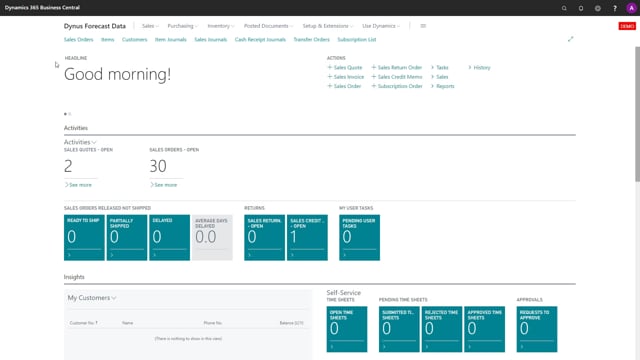
After installing Shortage on Demand Orders, you can just run the report to calculate for all your sales orders and that would actually create the default setup.
This is what happens in the video
This means if you look at the demand set up to begin with, there is no record and no setup, but if we just run it the report, let’s try to do that, it calculates sales order shortage.
So this is a report where you enter the end date of the year you want to work in like this and you can set whatever checkmarks you would like in here and just run it and it runs through all your open sales orders.
And now the shortage status is calculated and it automatically stores the setup, which is actually what you saw on the request page for this specific user.
So this is just the setup you maintain on the report.
So it works out of the box.
If you go into the sales order list now, you can see the shortage status already calculated in here.

