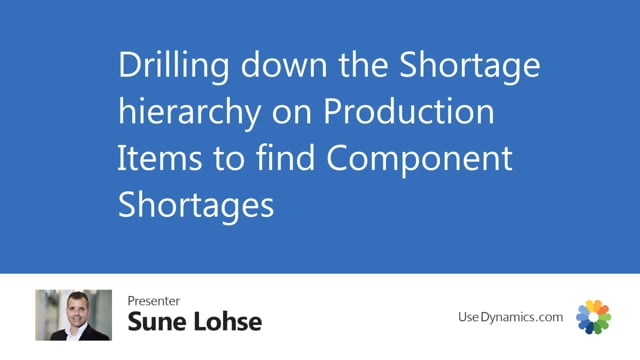
If you use the production module or manufacturing module in Business Central and you have the shortage on demands order app, it’s actually possible from the sales order or the production order to drill down the shortage status lines.
This is what happens in the video
This means if I’m trying to drill down on an item, which is not a production order item, I’m just told this is not a production item.
Whereas if I drill down a conflict stock or an item which has a production bill of material, for instance, my bike, I can click the conflict stock and it opens a page where I see the required quantity meaning eight. I see the inventory, bill of material, and then the full list bill of material list with the required quantity per and the quantity needed and I can drill down further through the hierarchy on this. So if I have a conflict on my item 1200, I could drill down and get a list of that with the required quantity for that item, and this way I can drill down all the the way through the hierarchy, so if there’s only a few components in the hierarchy that creates the shortage, then it’s easy to drill down and find.

