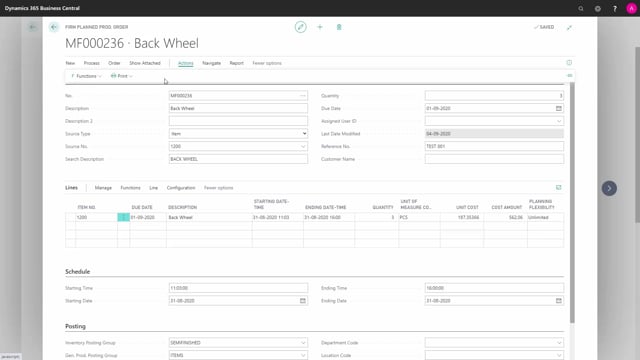
Playlists Manage
Log in to create a playlist or see your existing playlists.
Log inIn the configurator is possible to delete orders in the hierarchy.
So, if you want to delete maybe the complete back wheel or just part of the lower-level hierarchy it’s possible from the menu orders in hierarchy to actually delete the lower-level hierarchy.
Meaning not this production order but everything below it.
It won’t though delete production orders.
So, now it tells me what it did handle and when I open the hierarchy again, I’ll view the hierarchy from this order down.
I can see the back wheel and still the two purchase orders of course because I will not delete existing purchase orders.
I need my purchasers to look at that and if I view from the top now, I have deleted the subordinate production order on the back wheel.
This also means now I could delete the back wheel order directly if I wanted to.
In this way I could take out the complete order from the hierarchy.
So, removing one item will be going into the production order, deleting the subordinate hierarchy and then delete the production order I’m in here.
And this means now if I’m looking from my top-level item, I can see that I’ve taken out the back wheel and the subordinate production order on that back wheel.
So, in this way I can add new items or delete new items.
I could also add another production order manually by just creating a production order and entering the reference number.

