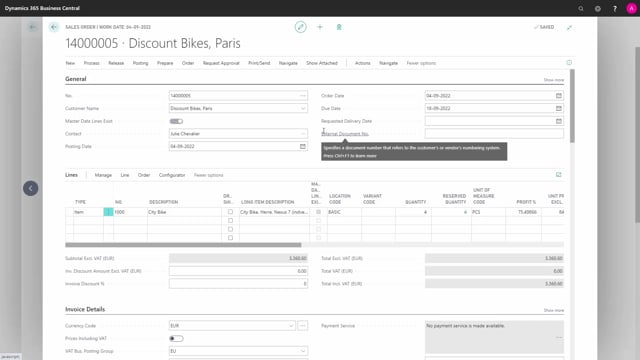
Once you have entered the sales order line and you have entered master data information either default or by changing the master data in here like this, you can print it if you have the app that we called Document Customizer.
So, if you print the document in here and you set up with the Document Customizer, you set up the default report from the Document Customizer, it can take the master data information to the sales order print.
So, in this example, as you can see, it includes the specific customer information on the sales order line. Actually, it says here the gear was Nexus 7, but I could have set it up so that the long description on the report was also changed.
So, it’s a bad setup, it’s not bad functionality.
This could have been done easily.
So, this way, what the customer requires is easy to print on the sales order confirmation if you use the Document Customizer app. And likewise on the production order and purchase documents.

