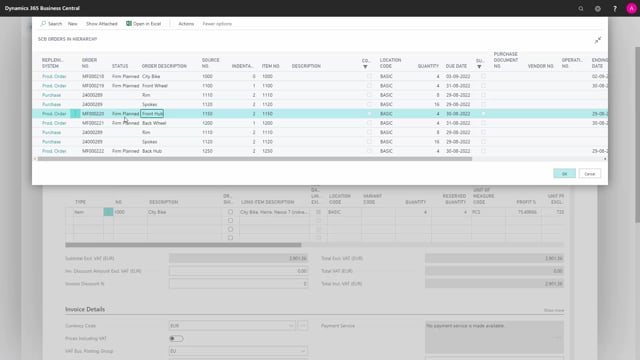
Once you have created the production order, and created the orders and hierarchy, which comes automatically after the production order, it’s possible from the sales order line to view the hierarchy and navigate into the different orders.
So, these are the orders made from the unfolding of the hierarchy.
Be aware that the rim and spokes are part of both a front wheel and a back wheel, and they are added to the same purchase order, otherwise we should contact the vendor with two different purchase orders, so the quantities are just accumulated from those two items.
So, actually it’s only one purchase order created here, whereas it’s different production orders, and from the menu you can open the orders directly, the documents, in this scenario purchase order, or production order, which now is a firm plan, when you change the status to release, it will just be released on the list, so it’s easy to navigate into those documents very easy, and to view the hierarchy.

