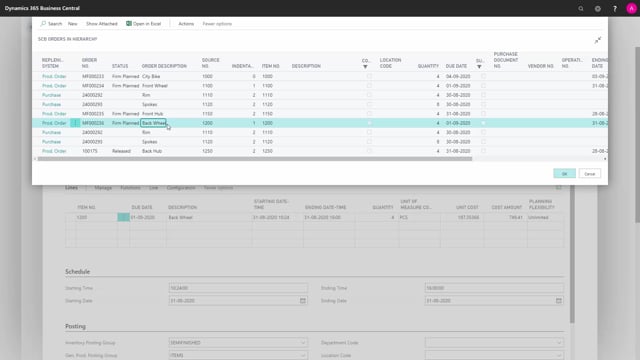
Once I have created an order hierarchy it’s possible to change status on the individual order and it’s possible from each order to view the hierarchy.
So, now I’m on an order in the middle of a hierarchy, which means if I use the function show order hierarchy, I will show the hierarchy from this production order and down.
This means this will be my top-level production order, even though I know it’s part of a higher-level hierarchy.
So, I can see what I need to prepare this order or finish this order and I can see I have another production order which is released.
Maybe I’m waiting for this to be finished or whatever.
So, this is important information for me, waiting for purchase orders and this production order.
I could also have chosen to see the complete hierarchy called show order hierarchy from the top and that will find the top-level item and unfold the complete hierarchy.
So, I can see the complete hierarchy in which my order is only one of them.
And like normal when I work with the hierarchy, I can show the components for the complete hierarchy to gain information about what I need and what to do.

