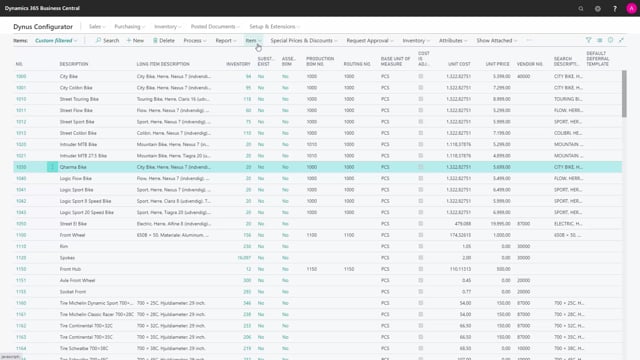
The Master Data Information app comes with the Sales Configurator and there’s some good mixed combination of those two app when filtering items.
Let’s take a look at that shortly.
And the marking functionality basically is also explained in videos on the Master Data Information.
But basically, on the Master Data Information I could add a search criteria for instance a mountain bike, search the match.
This is all related to Master Data just to explain how it works and I could add a mark on those and then I filter on all the items that fulfill that criterion.
Now on the production order there’s a functionality to mark items in hierarchies.
This means if I select a production order which is part of a hierarchy and here it’s possible for me to mark items in the hierarchy.
And this means I think I need to be on the top-level order in here.
This is my top-level order in the hierarchy and I could mark item in the hierarchy and I could remove existing mark or leaves those.
So, if I say no to removing the marks now they have marked all the items which is the, if I show the complete hierarchy, everything in the hierarchy, all the components as part of the hierarchy and in this scenario also the two marks I already had.
So, if I go back to my item list now I can see here with the mark all those items.
This is not all my items only the hierarchy item plus the two mountain bike items that I search in the beginning.
So, this way I can add a marking filter and I can use this for instance in the planning worksheet.
So, if I’m a planner and I would like to plan on all the items that is already in the hierarchy just to make sure that they are all okay I could go into my plan and I could filter here on the field marked by user and add the same filter in here.
This is my user ID like this and then I will only plan on those items in the hierarchy just to make sure if some of them are very bad and need to be handled.

