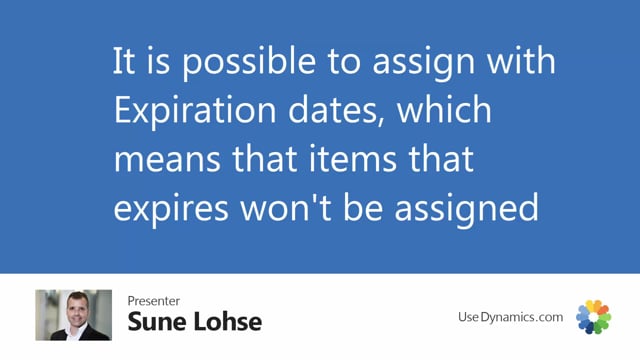
If you work with items with expiration date in Business Central, you can set up assigned quantity as well as graphical inventory profile to respect the expiration date.
Let’s take an example of a snack bar here, and I know we have some two item ledger entries with batch numbers and expiration dates.
On the first line, I will enter quantity of 2,500, which all will be assigned.
On the second line, I will enter 4,000, and of course I’ve entered the date somewhere already here on the right hand side.
And you can see that it only assigned 3,250, but it didn’t provide no standard item availability warning in Business Central.
And this is because we actually have 11,000 on stock, as you can see on the first line.
And the reason is, if we look at the graphical inventory profile in here for this item, then we do have 11,520, then we place a sales order of quantity 2,500.
At this time, we actually had the full inventory available, 11,250.
But then on this specific date, we will have an item ledger entry that expires, and we lose 5,500 that we could throw out.
Our inventory now goes to 3,520.
And on the second sales order, we still miss 480, because one of the item ledger entries had expired.
So, the 480 we’re missing is the differences, of course, here on the last line.
The 3,250 was the available quantity.
And if we have viewed the graphical profile, including sales order assigned quantity, the inventory, of course, will go to zero.
To make this work, you will have to do at least one thing, you have to go into the item availability setup, general setup list, and into the assigned quantity line.
This is explained in other videos as well, through to the setup card.
And here you will have to checkmark the show item that expires field.
And if you use the graphical profile to explain the lines, like I just did, you will have to make sure that the graphical profile setup for your profile, your user ID, also has this checkmark and no remaining shelf-life percentage in this scenario.
In this way, it’s possible for you to view the sales order line and assign like we just did here.
But if you use the graphical profile, this one, to explain, make sure the two setup are the same.

