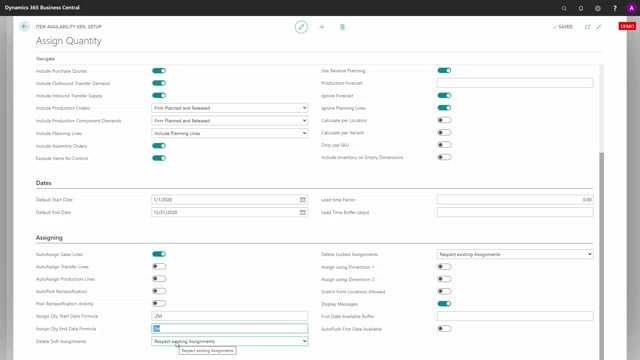
Playlists Manage
Log in to create a playlist or see your existing playlists.
Log inWhen you install the app, Assign Quantity, a default setup is created.
And I will just guide you through that to show you what it sets up.
And it’s in the Item Availability General Setup on the line Assign Quantity.
This is due to the fact that the engine we use in here is used in different apps, Graphical Inventory Profile, Reverse Planning, Flexible Forecasting, etc.
And therefore, you will have to navigate into the Assign Quantity.
And here you can also set up or re-set up the Assign Quantity.
So, if you press this one, it says record already exists.
Would you like to delete it? It will delete the record and recreate the standard setup for Assign Quantity.
In the standard setup for Assign Quantity, you can see all the check marks that is set as default.
And the important ones will be on the Assigning tab that we suggest you automatically assign sales line, meaning you don’t have to press the action Assign Sales Line.
It will do that automatically when you enter quantity.
We will default have a start and end date formula, minus two months, plus two months to see if it’s possible to assign.
So, if you want the system to look further ahead, change the end date formula, which determines how far ahead from the shipment date it should calculate.
When you run the report to re-assign sales orders, it will default respect existing assignments for soft assignments and locked assignments.
And we don’t assign with dimension.
And we display messages, meaning if you don’t have enough in inventory and other messages, it will display.
So, this is, of course, stuff that you can change and we will run through the fields in another video.
But this is how the standard setup is made.

