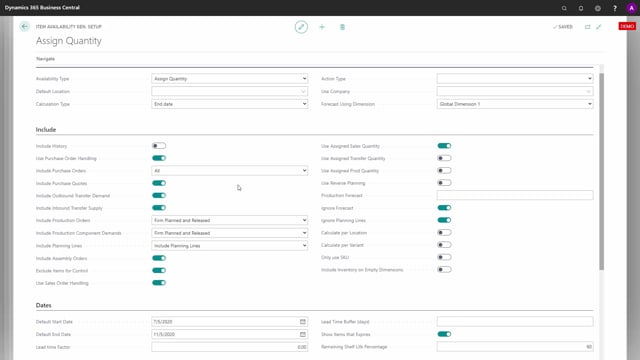
When you use Assign Quantity and you enter a quantity here and want to calculate the assigned quantity, there’s a lot of setup that you can change.
And the setup you will get to by searching for item availability, general setup list, and on that list, you will have to find the availability type called assigned quantity.
So, this is not per user.
This is all in the company.
They will follow or use this availability type for assigned quantity.
You go further into the item availability general setup card, and here you can see all your setup when working with assigned quantity.
The header information and the information on what to include is actually on how the math is calculated.
I will not go or run through those fields because those are explained in the app.
Graphical Inventory Profile, since it’s the same fields that are used for Graphical Inventory Profile, which is a free app.
So, you can find a video or many videos to hear about all those fields if you don’t think they will explain themselves on what they’re doing.
If you go to the dates tab, you can use the show item that expire checkmark, and this will determine whether to work with expiration date or not when you do the assignment.
And you can set up the remaining shelf life percentage.
If you use remaining shelf life on your expiration date items.
On the assignment tab, this mostly field for the assigned quantity app.
First of all, you can select to automatically assign on sales line.
This means when you enter quantity on a sales order, it will automatically assign if possible.
If you deselect this, you will have to use the action on the sales order to do the assignment.
And it’s the same on transfer line and production component lines, where you can also make the assignment automatically or manually.
The reclassification and post reclassification fields are used if you use the app campaign handling where we can do some reclassification per dimension so you can move items automatically.
So, this is not a part of assigned quantity.
Assigned quantity, start date formula and end date formula will be the two date formula in which the system will draw an inventory profile to figure out if it’s possible to assign or not.
So, if the inventory profile get below zero within the end date formula from the sales shipment date, it will not assign the full quantity.
And if it’s possible within the two-month period to move the sales shipment date to actually be able to assign it, it will suggest that.
So, the end date formula is depending on how far you want to look ahead when doing the assignment.
When you run the report to automatically reassign, there will be some suggestions to delete soft assignment and delete locked assignment.
And this is set up here by default.
Then you can assign using dimension code, dimension one or two, the global dimension.
If you check mark this, the assignment will respect the dimension code on the sales order line.
So, if you assign within a specific dimension value, this value will be filtered, and you will look at the orders and item and the inventory only on this dimension value.
Snatch functionality is for the campaign handling app using the functionality to reallocate within dimensions.
The check mark display messages are used to determine whether the message should pop up when you are out of inventory or if you should move the order date.
Next date available buffer will look within a period if it’s possible to reassign the item within a period.
And if you don’t enter anything here, I think the default is two months.
Otherwise, if you enter, for instance, one week, it will only try to move orders one week ahead.
And the auto push functionality is whether or not the system should ask when reassigning the shipment date.
So, it’s not possible to assign everything now, but it could move the date and assign it later on.
It will ask if it should do that.
If you place this check mark, it won’t ask, it will just automatically move the date.
So, that’s good information or good fields when you have webshops and you don’t want the ERP system to interact with the user.
These are the fields important for assigned quantity setup.

