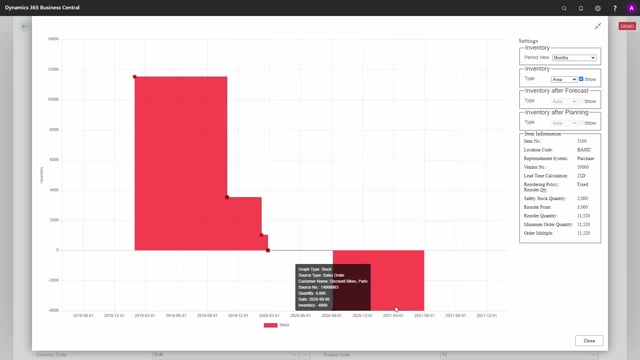
With the Assign Quantity, you can assign according to remaining shelf-life.
And to explain what that means, let’s just first view some expiration date handling.
So, this item we have set up with expiration date, meaning if I enter 2500 and 4000, I can see that in the last line, it will only assign 3,220.
This is due to, if I look at my graphical profile, that I have an item which expires here on July 28.
And therefore we don’t have enough to cover the remaining demand.
If I view this profile again, not including assigned quantity, I can see here that I have some small negative inventory of 480.
But this is the true expiration date.
So, the item expires actually on July 28 and the customer wouldn’t have an item which is close to expiration.
So, we work with the term remaining shelf life.
And this means if we go to the item availability’s general setup and further into the assigned quantity setup card like this, item availability setup card for assigned quantity, on the dates tab, there’s a field called remaining shelf life percentage.
So, if you enter for instance 60 here, it means that when you sell an item which is handled with expiration date, the remaining shelf life must be at least 60%, otherwise it should fall for expiration date.
And when you’re doing this, you should also do the same on your graphical inventory profile.
So, we go to the item availability, not the general setup, but the availability setup.
If you use the graphical profile and find it for your user ID, and you should do this exercise for all the users if you’re using remaining shelf life like this, remaining shelf life percentage, and I’ll set that to 60 as well.
So, the graphical profile and the assigned quantities, two different functionalities, but they reflect the same.
It’s the same picture I like to see.
So, now with the same item, I will assign 2,500 on the first line and 4,000 on the second line.
And there’s actually no available stock for the second line, not at all.
So, if I view the graphical profile now for this scenario, I’ve changed to 60%.
I can see that my first batch on inventory expires very much earlier, and then the first sales order line will get from the actually from the second batch, and then the second batch expires long before the last sales order lines that will get nothing.
So, in this functionality, it’s possible to assign according to remaining shelf-life percentage.

