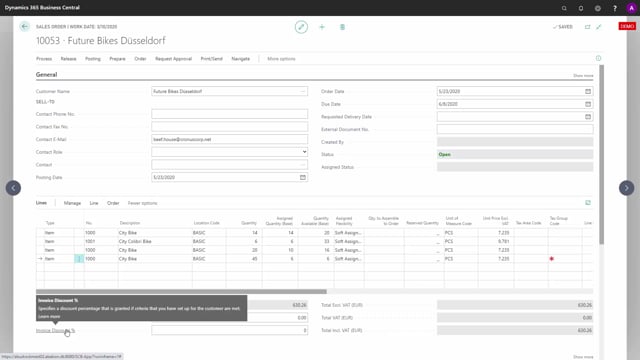
With the Assign Quantity, you can easily change the suggested prioritization of the assigned quantity base.
So, in this scenario, I’ve added the same item on several lines.
It could have been on different sales orders, it’s just to make it easy to display.
So, in this scenario here, I have only 16 here on one line.
And if I go to the last line and try to assign the quantity to see how many is possible, there’s no available stock.
And the reason is, of course, if we look at the graphical profile, the graphical inventory profile, and I view the lines, including my assigned quantity, I would assume the inventory to go to zero, meaning everything is assigned here.
If I view the inventory profile with all quantities, meaning the standard quantity, I can see that I have quite a big demand for this item.
Now maybe for some reason, if those were two different sales lines, I would like to give one customer a little quantity and the other customer another quantity.
So, if I’m lowering the quantity on one sales line, and I would reassign on another sales line, it will automatically see that this is now available and update the quantity with the most possible quantity.
So, with this functionality, it’s possible for me to prioritize and give each customer a little if I want to do that.
And when the assigned flexibility functionality explained in other videos, I could also lock this one if I don’t want it to be reassigned.
So, if I want to make sure this line will have six assigned, I could just select lock quantity in here.
And then when I rerun the report, make sure to take that into account.
So, it’s very flexible to prioritize and change either to assign everything in order of a sales order appearance, or to lock some of it and prioritize.

