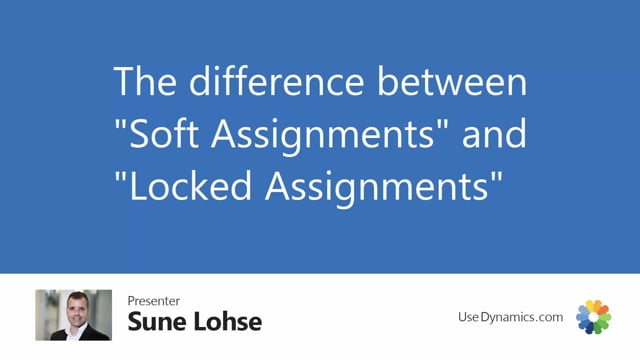
When you enter quantity on a sales order line, the assigned flexibility will default be set to soft assignment.
In this example, I have a sales order line, I haven’t entered quantity yet, and it’s on May 10.
And I’ll just try to ship something like 32.
And because I know my inventory in this scenario, there’s no available stock, and therefore it couldn’t set my assigned flexibility.
If I had available stock, it would have set it to soft assignment.
If I look at the graphical inventory profile for this item, and look at everything on sales order lines, I can see I have quite a backlog, many demands that are not fulfilled.
If I look at the inventory profile only with the quantity I have assigned, I wouldn’t expect my inventory to go below zero.
And if I’m looking around this period in May, I can see I have on the 25th of April, I have assigned 12 pieces.
On one order on the 1st of May, I have assigned eight pieces.
Later on, on the 6th of May, I have assigned eight pieces, and that brings my inventory to zero.
Now, if this customer is very important for some reason, I could just manually select the assigned flexibility to be locked assignment.
So, this is only an information field for filtering purposes.
And in this scenario, I will also enter the quantity manually, saying this customer will have to have the 32.
I could do the same on other sales order lines, locking the flexibility.
This means, of course, now if I look at the inventory profile now, it will be a problem because I’ve just manually overwritten the assigned quantities.
I’ll expect my inventory now to be minus 32, which of course is a problem.
Now when I run my Assign Quantity report, so I want to reassign quantities and sales order line because this customer is so important for me, I will delete my soft assignment, but I will respect my locked assignment.
So, this is a way we can distinguish between those parameters on the sales order line.
So, by deleting all soft assignment, I will reassign in order of appearance, meaning in order of sales order entering, sales order number, but I will maintain the locked assignment.
In this way, it’s possible for me to make sure this customer is prioritized before all the others.
So, now my assigned quantity is still 32, but if I look in my graphical profile, including quantity assigned on sales order line, I can see now I’m not going to zero, but if I look at the other orders back in 25th of April, this is still assigned, but the next two will have nothing because I’ve now taken those quantities.
So, by this functionality, it’s possible to lock some of the sales order line.
For instance, if you make a promise to a customer and some of them where you just enter it, but you haven’t promised anything, you could just keep it as a soft assignment.
And that’s how we use those fields.

