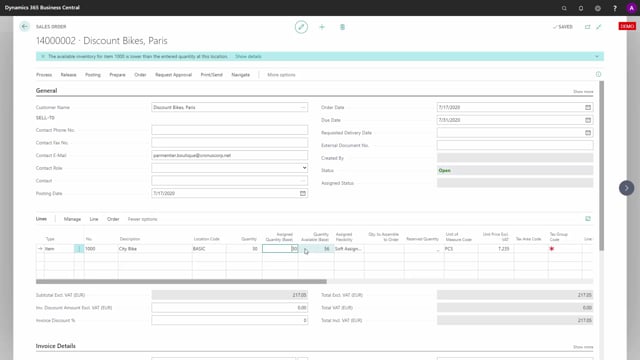
The whole idea of assigned quantity is for a salesperson to be able to tell a customer whether an item is available or not.
So, in this scenario, I made a sales order with a sales line of item number 1000 on a location code.
And now when I enter quantity, the assigned quantity functionality will tell me that it assigned 30 and that we have 56 available.
And this is made as a soft assignment.
Now if I’m looking at the inventory profile for this line that I just made using my free app graphical inventory profile, I can see the sales order line that it added here on quantity 30 and my remaining inventory is now 26.
This also means that if for instance I’ve made 80 instead, it would only assign the 56.
So, the point of the tool here is to assign exactly the quantity that is possible within the inventory without getting below zero.
And the assigned quantity functionality takes of course into account all the date conflict and the quantity conflict to make sure that the inventory never gets below zero.

