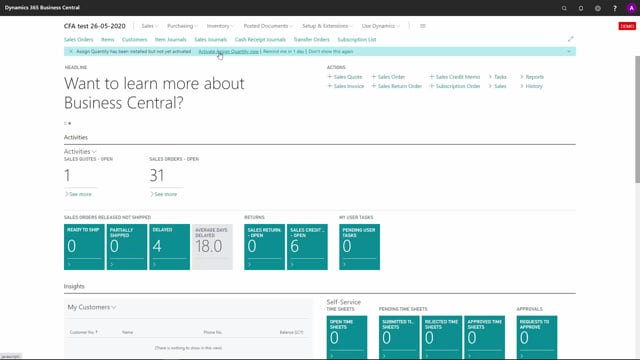
Once you have downloaded Assign Quantity from AppSource and you reopen your Business Central, a message will pop up in the header on the roll center saying that you have to activate Assign Quantity now, if you want to use it of course.
And when you click this activation button here, you will be asked for your email address.
This is a way that we can communicate with you.
So, now I’ll just enter my own email address.
And when you click next, it will make setup for Assign Quantity and now you’re actually ready to go.
So, now it has activated the Assign Quantity and made the base setup for you.
So, all you need to do now is to run the initial batch job to actually assign all your sales orders or demand orders.
So, this is how you simply make the setup from Assign Quantity.

