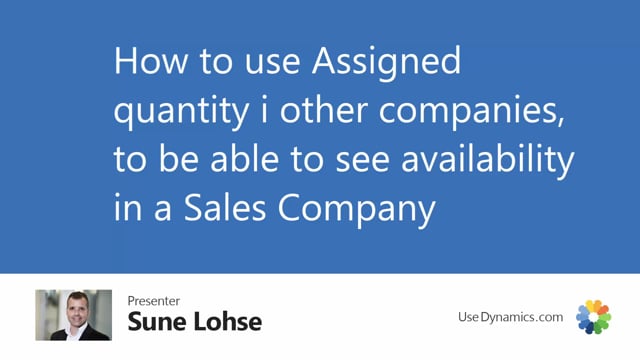
With Assign Quantity, it is possible to look in other companies and assign according to inventory availability in other companies, meaning you can have a sales company and assign according to your inventory in an inventory company, for instance.
Let’s take a look at how this looks.
So, in my company here called Dynos Data, I would look at the inventory profile, and I will look according to the quantity assigned on location basic for this item.
And I can see this profile, and you should try to remember this profile when things get complex in a while.
I have an end inventory of 47 on this item.
This is my inventory company.
In real life, if I’m searching for companies in here, just to show you how it works, this company, Dynos Data, is actually called 20273-whatever, and my sales company is the Dynos Sales Company down here.
So, what I’m doing now is to go into my sales company, the Dynos Sales Company, like this.
And in this company, I have prepared a sales order, so I like to make a sales order on this item, like this.
And the idea is, of course, to be able to see the quantity in the inventory company from the sales order.
So, basically, with the standard setup, if I also use Assign Quantity in this company, and I’m just assigning 30 here, it will assign whatever it has in this scenario, five pieces.
And in this company, if I’m looking at the graphical profile in here, I can see my sales order, the last sales order here, assigning five pieces, which draws my inventory to zero.
So, I also have some inventory in this company, which I could have or not.
The point is, though, if I’m trying to run the graphical profile again to see the profile of this item, and I now select Use Company, meaning I would like to see the graphical profile in another company, which was my inventory company, it will now display the inventory profile in the other company, which has an inventory of 47.
Therefore, in the Assign Quantity setup, which is here called the Item Availability setup, and you can find this in other videos.
If I go into this setup on my Assign Quantity, navigate into the setup card, I can default select which company to use when I use Assign Quantity, meaning from my sales company, I always want to look into the other company when doing this assignment.
So, now I go back on my sales order line and delete the quantity.
So, now it should assign according to the other company.
So, when I enter 30 here, it will assign 30 and it will also display the quantity available of 47.
And if I run the graphical profile, you can see down here, it remembers the company per user.
So, the graphical profile is per user and it displays the company.
So, with this functionality, I can work as a salesperson in another company using the Assign Quantity in my inventory company, and I can see it both with the graphical profile and the Assign Functionality.

