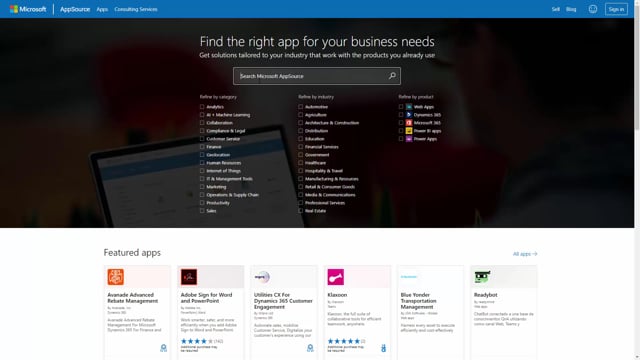
If you want to install the free app, Graphical Inventory Profile, in your Business Central solution, first you go to AppSource and search for the Graphical Inventory Profile app. Like this. And it’s called Graphical Inventory Profile. You just enter the page. You just press the Get it Now function and enter all your correct information. If you’re not logged into AppSource, you continue and it downloads the app on your Business Central.
In this page, you of course select the environment you want to install it on. In the installation, you will select the language that you would like to install the app on and press Install. And after that, you can go into your Business Central when you’re done installing it and it will pop up in the menu.
Let’s see how it looks. It pops up in the menu as a Graphical Inventory Profile and you select Activate Graphical Inventory Profile Now. Then you provide your email address to activate it. And select Next. And then it installs the Inventory Profile on your Business Central and now you’re basically ready to go. And here you also have a link to videos on the Inventory Profile, how it works. And in those videos, you can hear all about the functionality.

