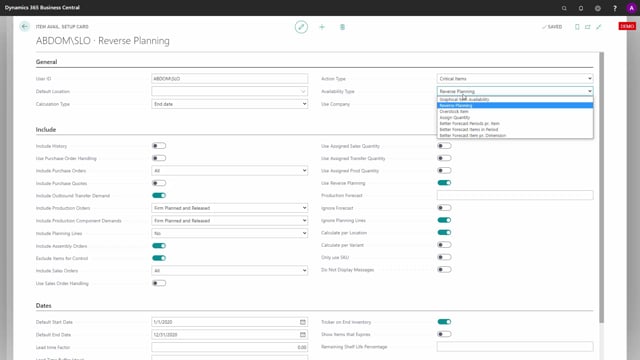
In this video, I will run through some of the fields that are used in the request page, which actually comes from the item availability setup. And the reason you want to set them up in here instead of directly on the request page could be if you have administrator that does the setup for other users, because it’s maybe too complex to go in here and figure out all the setup. So you can have an administrator, a planning administrator that does the setup for the users and make sure that the setup is the same for all users.
In here, you can set up a default location. You can set up the calculation time. This is used in the apps Reverse Planning and Assign Quantity. The action type is used as an action type when you use the Reverse Planning app, meaning not the Graphical Inventory Profile, and the availability type reflects the app that this setup comes for. So this is the Reverse Planning setup. If I want to maintain the Graphical Inventory Profile setup, I’ll have to select that line, of course, but the fields in here are the same.
Use company is defined if you want to permanently look in other companies. So if you’re working a sales shop, you might set an other company up as a permanent company to view both with this app, the Graphical Inventory Profile, but also the Assign Quantity app.
All the fields on the include tab are more or less viewed on the Graphical Inventory Profile request page. And in another video, I run through all those fields to explain what they’re doing. In here, you have some fields though that are not shown on the page, and I’ll just explain those to fill it all out. First of all, we have the include assembly orders, so here you can actually check mark whether or not to use assembly orders. This is not common to switch on and off, and this is why we set it only in here. If you have the app quality control, you can select here to include or exclude item within quality control. The calculate per location field is used when you use the Reverse Planning app, so it’s a field in the request page for reverse planning.
And likewise, the calculate per variant and only use SKU. The field do not display messages is used in the Assign Quantity app if you don’t want the pop-up on the sales line to say that it’s not available. Then we have the dates tab in here, and on that one, we have the default start and end date.
If you use Reverse Planning, for instance, or assign quantity, you also have the lead time factor fields that are in here. The trigger on inventory field is used only in reverse planning. And then you have the field to check mark if you want to display item that expires, and the remaining shelf life percentage, and those are used in all the apps that relates to this base engine. So those are the setup you can do on all the fields relating to Graphical Inventory Profile and some of the correlated field.
If you’re using the Assign Quantity app, you should also view the setup in the general setup list, just like this. So if you go in the general setup where you normally would set up the Assign Quantity in here, and there’s also a card for the general setup.
As you can see here, it looks a lot like the first card. We do have some more fields in here, forecast using dimension, if you want to filter on a specific dimension. We have the check mark to include item on empty dimension, which also relates to assign quantity only. And then we have all the assigning fields down in the footer section. I’ll run through those in an app called Assign Quantity, and they relate to the specific functionality when you assign on sales line.
So normally in Graphical Inventory Profile, you will only use the other list, the item availability setup. Click the line with Graphical Inventory Profile and enter that card or view it here from the page. And it could be a good idea to make sure that the default or the different users has more or less the same setup.

