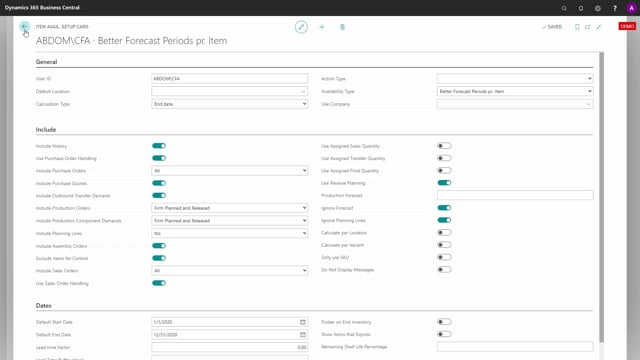
Playlists Manage
Log in to create a playlist or see your existing playlists.
Log inWhen you use the Graphical Inventory Profile, a request page will pop up and you can change parameters in this request page.
For instance, you can deselect the include history like I’m doing here. And when I run it again, it will have remembered that I have deselected the include history and this is saved per user ID in your Business Central. Now the total setup of this is quite complex, so I’ll just explain how it works.
If you search for item availability setup in here, you will have both an item availability general setup list and item availability setup. And if you go into the item availability setup like this, you can see on the left hand side you have the user ID and I’m the user SLO. So I actually have four setup lines related to my user profile and this is because the availability type in here could be a Graphical Inventory Profile, Reverse Planning, which is another app, Assigned Quantity, which is an even other app, and better forecast, which is actually called Flexible Forecast as the app. And this is automatically saved and it’s because it uses the same base engine to do the calculation those four apps.
So the Graphical Inventory Profile that we are viewing now is this line that we see here in my profile, meaning if I navigate into the item availability setup card for graphical item availability, this is all the setup that I’m doing. So here I could find the field of including history that I’ve just deselected and I could select it over again if I want to and I could select the purchase handling and change everything. So in another video, I will run through all those fields here.
This is just to explain that the setup is saved per user in this table. So this is a nice way, especially to get overview if you’re helping other users. So if a colleague is calling you saying they don’t understand what is wrong, you can find their user ID, for instance, here on this is on another app, and you can go into their availability setup to see what all their check marks are and explain why they get the result they’re getting. So this is one setup. This is per user. We have another setup.
You should be aware if you search again for item availability. The item availability general setup is not related to user ID, meaning you can only have one line once. And this is used if you don’t have a user setup, it will take this line instead and it will use for the apps that requires a common setup. For instance, the Assign Quantity app requires that everybody use the same setup, so it will be taken from this table.
In another video, I will run through all the fields, but this is where you can find the setup.

